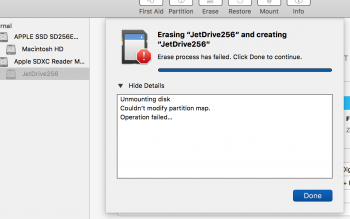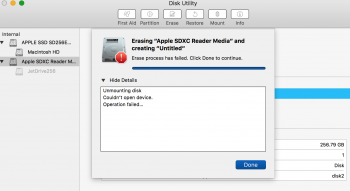Computer Information: MacBook Pro/ macOS Sierra Version 10.12
I have a Seagate Backup Plus Drive and it would not let me delete any files off of it. I get the following error, "The operation can’t be completed because backup items can’t be modified." I check on the "Get info" for this hard drive and under "Sharing & Permissions" there are three "Names" listed: "USER (Me)" (with "Privilege" of "Read & Write"), "staff" (with "Privilege" of "Read & Write") and "everyone" (with "Privilege" of "Read only"). With that said, I should have the capability to erase files on this hard drive, but it's not letting me do it? How can I get this to work? All help is greatly appreciated.
I have a Seagate Backup Plus Drive and it would not let me delete any files off of it. I get the following error, "The operation can’t be completed because backup items can’t be modified." I check on the "Get info" for this hard drive and under "Sharing & Permissions" there are three "Names" listed: "USER (Me)" (with "Privilege" of "Read & Write"), "staff" (with "Privilege" of "Read & Write") and "everyone" (with "Privilege" of "Read only"). With that said, I should have the capability to erase files on this hard drive, but it's not letting me do it? How can I get this to work? All help is greatly appreciated.