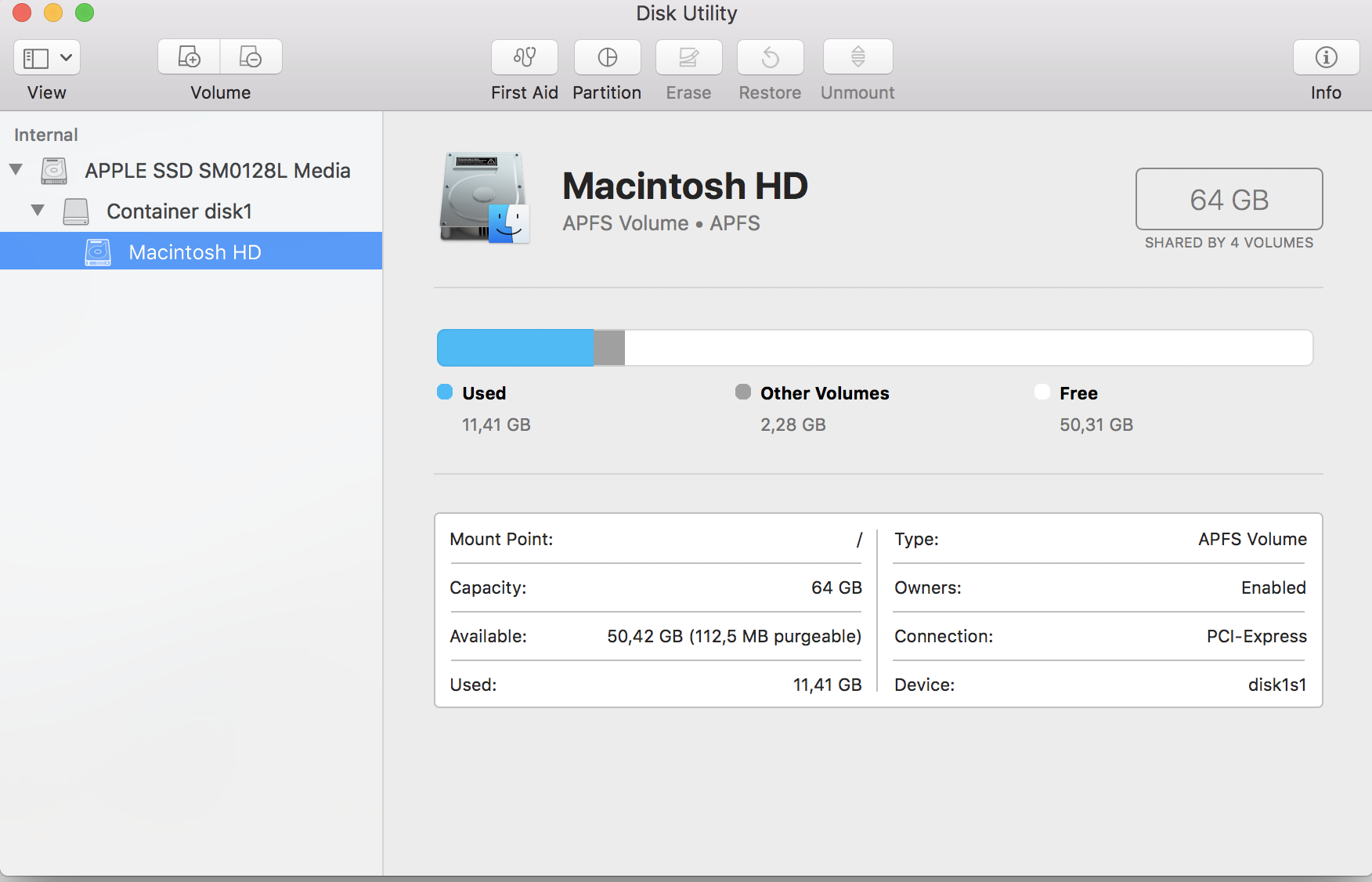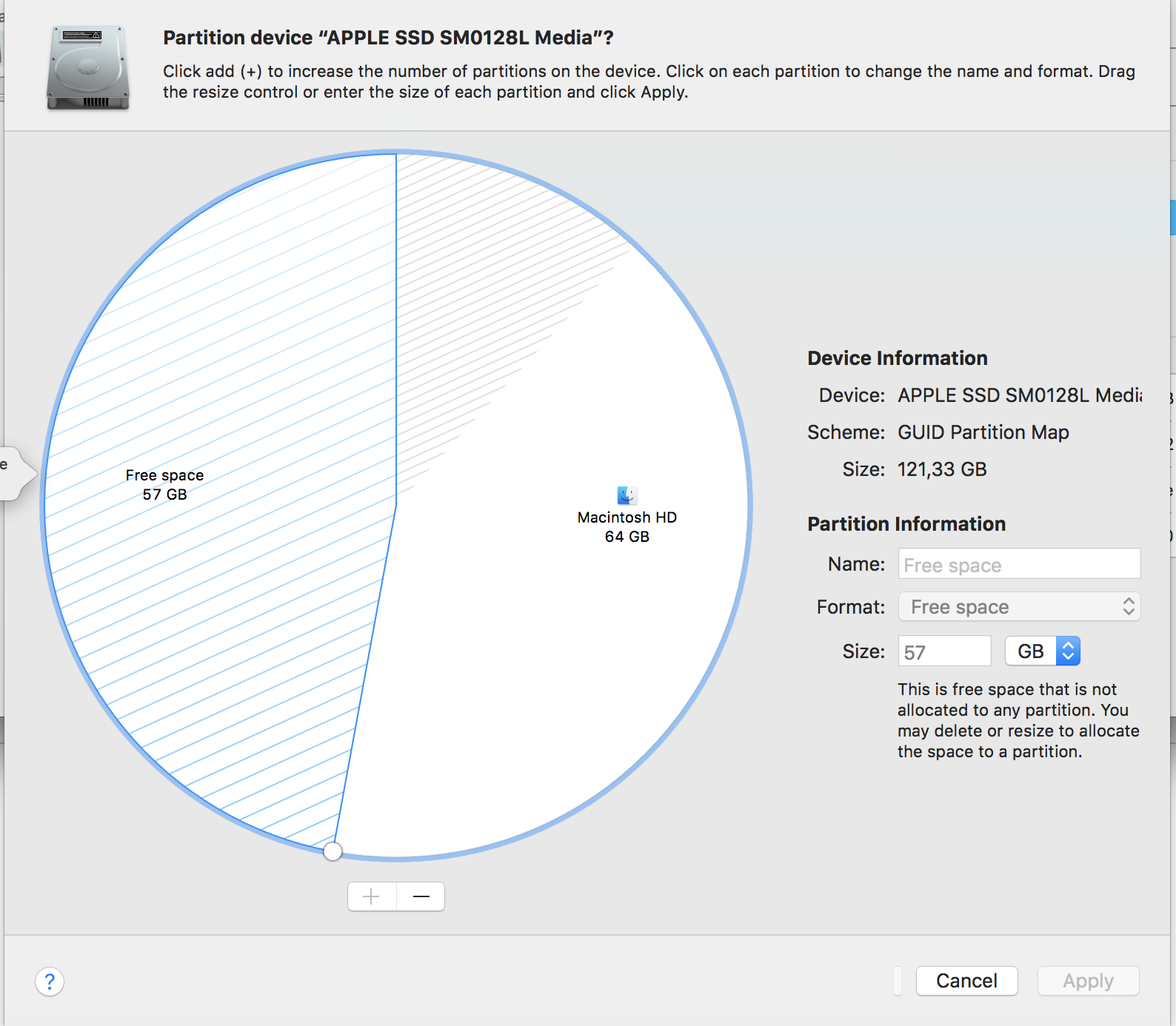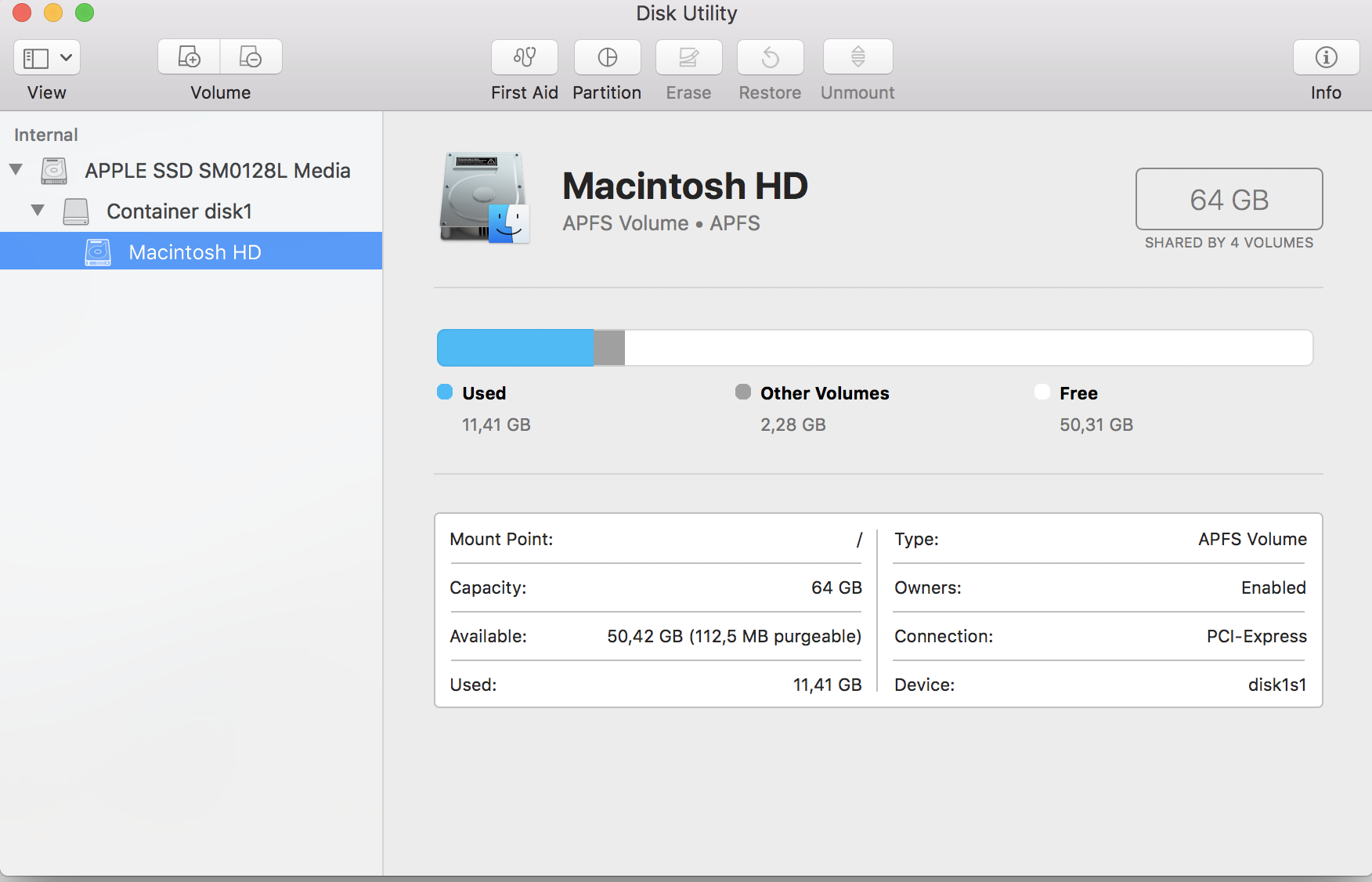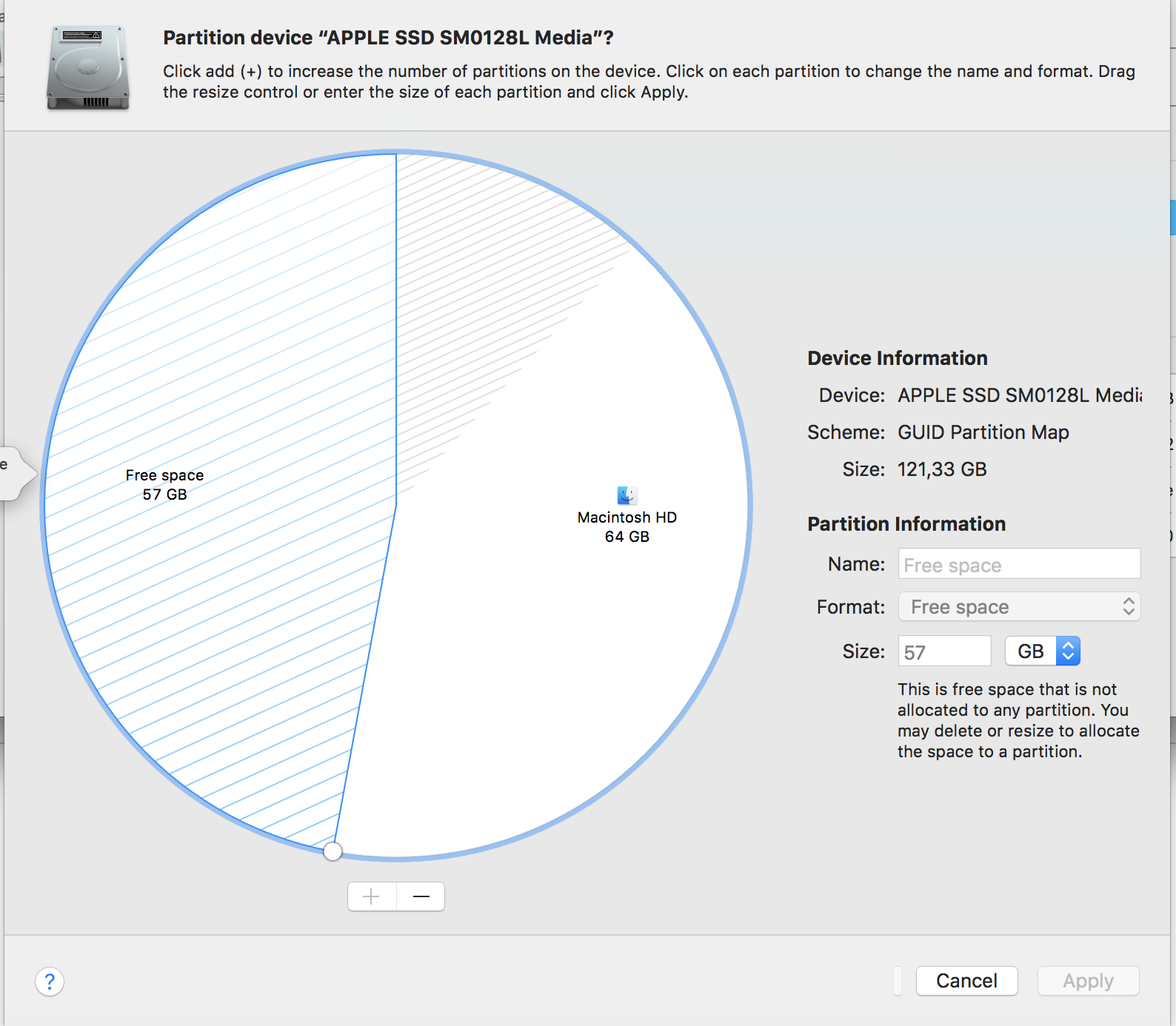When I tried to delete my Windows 10 with Bootcamp, my Mac suddenly crashed and the screen was freezing. So I restarted it by pressing the Power button and now I only have 64 GB (since I used 57GB on Windows and my Mac is a 128GB). The other 57 GB seems to vanish due to the bootcamp error. I've uploaded some picture down below describing the problem I have. Do you guys have a solution for this problem? I have also tried factory reset, but it didn't work either.