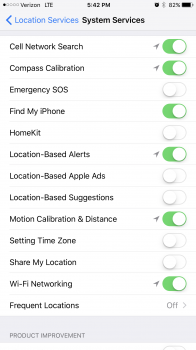Yes here's a detailed explanation of each of these settings, Please let me know what your final settings for that System Services Menu is after you read the descriptions, also, i just entirely signed out of iCloud on my iPhone 7 Plus as i realized i dont even use it except to sync contacts from my iPhone 7 plus to iCloud which is useless, i dont use any other iCloud feature so why have iCloud enabled at all, Do you think logging out of iCloud entirely is going to have an effect on my batter life?
i personally only have
Compass calibration and Motion calibration & distance enabled on my iPhone 7 Plus under that system service menu
Cell network search: Apple keeps a database of cell towers and monitors reception in your area based on this option. It’s used to improve products in general and it’s not really a necessary function, so you can disable this feature if you wish not to share cellular tower information with Apple.
Compass calibration: This feature is used in apps where constant access to a refreshed compass reading is required. For example,
Geocaching. With this feature turned off, apps requiring compass access to be much slower to refresh your relativity to North. Keep this on if you use Mapping apps often.
Find my iPhone: If you use the Find My iPhone app to keep tabs on all of your iOS devices and Macs, then you should keep this on. If you turn this feature off, you’ll lose the ability to track the device in question on a map.
HomeKit: This feature will create a geofence around your house, allowing you to turn supported third-party accessories on or off when you arrive at or leave from your home. If you don’t use accessories like this, you can disable this feature to prevent unwanted location tracking.
Location-based alerts: If you want to receive notifications based on your location, such as a reminder to call someone when you arrive at a specific location, then this feature should remain turned on. If you have no interest in receiving alerts based on your location, you should turn this feature off to disable unwanted location tracking.
Location-based iAds: This option allows Apple to track your location in order to provide you with iAds relevant to your geographical location. If you don’t want to have your location tracked for advertising purposes, disable this feature.
Motion calibration & distance: This feature is used for various fitness activities that can be performed on Apple’s iOS devices and Apple Watches. If you want your devices to keep track of how much you’re moving, this feature should remain turned on. If you’re not very into the whole ‘fitness’ thing, then you can probably disable this feature.
Safari & Spotlight suggestions: This feature uses your location to provide you with relevant information in Safari and Spotlight based on your geographical location. The information is sent to Apple in order to provide you with this content. If you don’t wish to have your location shared for this purpose, consider disabling this feature too.
Setting time zone: If you travel time zones often, this feature is very useful, but for people like me who hardly ever leave their home town, this feature is a waste of location service tracking and you can just set your own time zone in the device’s time settings. If you’re like me, just turn this feature off; if you travel a lot, this one is up to you.
(Sunset to Sunrise feature of both Nightshift and Apple watch rely on this)
Share my location: This feature allows you to share your current location with friends and family via the Messages app in conversations with other iMessage users, and via the Find My Friends app that comes pre-installed in iOS 9. If you don’t want others tracking your location, you should consider disabling this feature.
Wi-Fi calling: If you’re using Wi-Fi calling on your new iPhone, you should have this feature enabled. It’s required by the Wi-Fi calling feature on your device. If you don’t use Wi-Fi calling, or have a device that doesn’t support it, you can just disable this feature.
Wi-Fi networking: This feature, much like Cell Network Search, simply sends information to Apple about nearby Wi-Fi networks so that Apple can improve its own products and features. This option has hardly any use to you, so you might as well disable it if you value your privacy.
Frequent locations: With Frequent Locations, iOS can keep track of where you visit most and plot it on a map to try and guess where you’ll be headed next. You’ll receive the occasional notification telling you how long it’ll take to get somewhere you visit frequently based on your current location. If you’d rather enter this information the manual way in your Maps app, disable this feature and don’t have all your personal location history logged on your device.
Diagnostics & usage: Apple collects anonymous information about you and how you use your device so that it can improve its products in future releases. This feature isn’t really necessary and you can disable it without consequences if your privacy is more important to you.
People near me: This feature sends information to Apple based on what apps you use in specific locations and will help the company better offer apps and services in your area. It’s, again, anonymously sent to Apple, but if you value your privacy, you can also disable this feature without a whole lot of recourse.
Routing & traffic: With this feature, Apple can monitor your speed in real time based off of your location to help provide traffic information for other users of its Maps app. Your information is sent anonymously, but this kind of information can only be provided by Apple if everyone contributes. Still, if you value your privacy, you might disable this feature so your location isn’t constantly being sent outbound.
Status Bar icon: Whenever your device uses your location, the Status Bar Icon option will force an icon to appear in the Status Bar so you can tell when your location is being tracked. It’s highly recommended that you turn this feature on so that when you see your location is being used, and don’t know why, you can investigate and put a stop to anything you might not want tracking your location.
Source:
http://www.idownloadblog.com/2016/01/21/iphone-ipad-location-services/