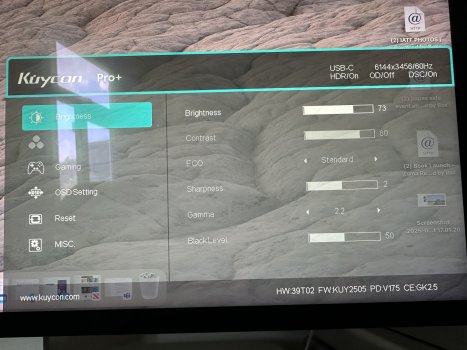Just made an interesting observation. My G32P is connected to an RTX via HDMI 2.1. In the monitor menu, the HDR display was set to "auto", but it was currently showing as “off.” I just started an HDR-enabled video clip and suddenly the G32P switched to HDR "on", the image rebuilt itself and beamed at me in typical HDR style  Cool!
Cool!
Got a tip for us?
Let us know
Become a MacRumors Supporter for $50/year with no ads, ability to filter front page stories, and private forums.
Kuycon G32P - 31.5″ 6K (6144×3456) IPS Black Monitor
- Thread starter enc0re
- Start date
- Sort by reaction score
You are using an out of date browser. It may not display this or other websites correctly.
You should upgrade or use an alternative browser.
You should upgrade or use an alternative browser.
I don’t have the USB-C Rate option in my menu. Same FW, M4 Pro, and TB5 cable. Does anyone else have this option, or not?
I'm using a Cable Matters TB5 cable, if that *er* matters...
I'm using a Cable Matters TB5 cable, if that *er* matters...
Thanks for the feedback. I reached out to ClickClack (Kuycon), and it’s not the cable. It seems they made some tweaks to the firmware but didn’t rename it. They sent me a firmware file and software to update (windows only), but I won’t flash it for now. The monitor works great, I was just curious since that option wasn’t there for me with the exact same settings as you. I also suggested they update the firmware description file on their homepage.
I am tentatively close to buying this monitor, though I have two important questions:
- How sure are we that the LG 32U990A is not potentially >60Hz? (I.e. where was this confirmed?)
- Can the Kuycon's USB hubs be used to share a keyboard and mouse between two connected computers, or do I need a separate KVM switch? (If someone with the monitor could test this, such as @poorcody or others, that would be SUPERBLY appreciated!)
- How sure are we that the LG 32U990A is not potentially >60Hz? (I.e. where was this confirmed?)
- Can the Kuycon's USB hubs be used to share a keyboard and mouse between two connected computers, or do I need a separate KVM switch? (If someone with the monitor could test this, such as @poorcody or others, that would be SUPERBLY appreciated!)
To Kuycon G32P owners: Could you please check whether the display settings are still the same after restarting the monitor? I have noticed repeatedly that, for example, the color saturation has changed on its own after restarting (I set it to 52%, and the next day it was at 82%).
Or am I doing something wrong, and do I need to save the display settings in a special way?
Or am I doing something wrong, and do I need to save the display settings in a special way?
The EU product information sheet for energy labeling gives the default as 60Hz. It's also given as such on the only listing that appears to have access to the full specs, here:- How sure are we that the LG 32U990A is not potentially >60Hz? (I.e. where was this confirmed?)
https://www.inet.se/produkt/2227846...nano-ips-black-6k-thunderbolt#specifikationer
Last edited:
Mine stay the same. Although, I'm on DP Ver 2.1 and when this is selected, quite a few of the other settings become greyed out and not selectable. Only Brightness is selectable in the first menu item (Contrast, Eco, Sharpness, Gamma, Black Level are all greyed out). Colour is greyed out on the left hand side and not selectable. See attached.To Kuycon G32P owners: Could you please check whether the display settings are still the same after restarting the monitor? I have noticed repeatedly that, for example, the color saturation has changed on its own after restarting (I set it to 52%, and the next day it was at 82%).
Or am I doing something wrong, and do I need to save the display settings in a special way?
Attachments
Regarding the grayed-out menu item for “Color”: This is because HDR has been enabled. I assume that the GPU (in your case, probably the Mac) negotiates the color settings with the G32P, thereby disabling the manual setting option in the display menu. That would make sense to me.Mine stay the same. Although, I'm on DP Ver 2.1 and when this is selected, quite a few of the other settings become greyed out and not selectable. Only Brightness is selectable in the first menu item (Contrast, Eco, Sharpness, Gamma, Black Level are all greyed out). Colour is greyed out on the left hand side and not selectable. See attached.
On my Windows computer, I can manually disable HDR support in the Windows settings for my graphics card, which then re-enables the “Color” display menu item on the G32P.
You are correct. Disabling HDR under display in System Setting bring back all the OSD settings.Regarding the grayed-out menu item for “Color”: This is because HDR has been enabled.
Quote: @jelu77 "They sent me a firmware file and software to update (windows only), but I won’t flash it for now."
It seems that for Realtek chipped monitors (which I think is most likely for Kuycon), firmware updates are applied to the monitor's eprom using the DDC/CI protocol (Display Data Channel/Command Interface).
This is sent to the monitor in the DisplayPort data stream, or in the Alt-mode DP stream when using USB-C.
For some reason, maybe because MacOS doesn't natively support DDC (or there may be a more fundamental limitation?) this means you need a Windows PC with a DP (or Alt-mode DP) output, or Intel Mac running bootcamp Windows, to flash new firmware onto any Chinese designed monitor. 😉
It seems that for Realtek chipped monitors (which I think is most likely for Kuycon), firmware updates are applied to the monitor's eprom using the DDC/CI protocol (Display Data Channel/Command Interface).
This is sent to the monitor in the DisplayPort data stream, or in the Alt-mode DP stream when using USB-C.
For some reason, maybe because MacOS doesn't natively support DDC (or there may be a more fundamental limitation?) this means you need a Windows PC with a DP (or Alt-mode DP) output, or Intel Mac running bootcamp Windows, to flash new firmware onto any Chinese designed monitor. 😉
Does anyone have any tips on the best way to contact support for the Kuycon G32P? It's nothing serious, but as I mentioned above, the menu saturation keeps jumping back to ~80% when I restart my PC and the G32P. Maybe it's due to the communication between the GPU and the display, but I would like the monitor to prevail with the settings in the end... but it doesn't.
Did you buy via ClickClack or Alibaba? I bought from Alibaba and have continued to use the messaging platform within Alibaba to ask support questions.Does anyone have any tips on the best way to contact support for the Kuycon G32P? It's nothing serious, but as I mentioned above, the menu saturation keeps jumping back to ~80% when I restart my PC and the G32P. Maybe it's due to the communication between the GPU and the display, but I would like the monitor to prevail with the settings in the end... but it doesn't.
I am not in a Space where I can process-through firmware-related issues.
What I can relate is that the device which was delivered is performing within the margins of my expectations.
I have only, directly experienced a week of usage.
My M4 Macbook Air is connected (and charged) through the USB-C connect.
The horizontal 4/5th's screen vertical-slice area seems to be a bit uneven, and I really haven't had the time/space to sufficiently gather the data needed to support any conclusion.
She is extremely performant, and fulfills the expected role.
Within the next week, I will move her to my Studio. This is where I can really drill-down into my ass(ess)ment(s).
Time-be-time.
What I can relate is that the device which was delivered is performing within the margins of my expectations.
I have only, directly experienced a week of usage.
My M4 Macbook Air is connected (and charged) through the USB-C connect.
The horizontal 4/5th's screen vertical-slice area seems to be a bit uneven, and I really haven't had the time/space to sufficiently gather the data needed to support any conclusion.
She is extremely performant, and fulfills the expected role.
Within the next week, I will move her to my Studio. This is where I can really drill-down into my ass(ess)ment(s).
Time-be-time.
Last edited:
Have it connected through a display port hub so have been limited to ~3K horizontal resolution
Connected it directly and 6K is absolutely crazy. How does anyone work at that res, can't see the menubar 😂
It really is a lovely bit of kit.
And to whoever up thread asked if it tilts and goes up and down - yes it does but the up/down is a slide. The horizontal (ish) part connecting between the main stand and the panel itself does not rotate on the rear bolt as it does on an XDR
Connected it directly and 6K is absolutely crazy. How does anyone work at that res, can't see the menubar 😂
It really is a lovely bit of kit.
And to whoever up thread asked if it tilts and goes up and down - yes it does but the up/down is a slide. The horizontal (ish) part connecting between the main stand and the panel itself does not rotate on the rear bolt as it does on an XDR
Hardly anyone works at native 6K with 100% scaling. These monitors weren't built for that. But it's at least positive that if you ever need the space, you can go back to 100%. I myself always use 200% scaling at 220 PPI (as probably most people do).Have it connected through a display port hub so have been limited to ~3K horizontal resolution
Connected it directly and 6K is absolutely crazy. How does anyone work at that res, can't see the menubar 😂
Today, I tested a few other connection types. My standard is HDMI 2.1. However, today I tested TB 4 (or USB-C) and DisplayPort V1.4 (because the RTX only supports DP 1.4).
With DisplayPort V1.4 without DSC, I can only get 4k on the G32P, but when I activate DSC, 6K is possible without any problems. In practice, I don't notice any data compression.
It's similar with TB4. The image appeared immediately, but with DSC.
However, if anyone would be kind enough to test the following (because it seems to be a bug for me): When using HDMI 2.1 in the display settings of the Kuycon G32P, set Color to User Setting and set the saturation to 50%. Then shut down the computer and turn off the monitor. Wait 10 minutes. Turn everything back on and check whether the saturation is still set to 50%. My monitor doesn't remember this setting and keeps resetting the saturation to 80%. I've already reset the monitor once.
thank you very much for this test!Just got mine up, and running.
Here's a photo taken with my iPhone 13-Mini
Unfortunately, my worst fear came true. Your result proves that DSC doesn't work with this exact resolution - 6144×3456 in macOS when connected via DP1.4 so it means that users get 4:2:2 chroma subsampling instead of full RGB 4:4:4 on the monitor.
Personally I cannot call 4:2:2 chroma subsampling image retina quality.
It's a good idea to compare DP1.4 connection and DP2.1 or HDMI when you have a chance, I'm sure you will see a difference on the test image.Will move the G32P to the Studio sometime this week, where I can see what the HDMI connection is like
there is well known bug in macOS when DSC is not working for DP1.4 and 6144×3456 resolution.If you look at the blue on black text line I get a better representation than your photo shows, so you need to get DSC On to improve the image quality
6144×3456 via DP2.1 (actually, in this mode there is enough bandwidth so DSC is not used) - RGB 4:4:4 works;
6144×3456 via HDMI - RGB 4:4:4 works with DSC;
6016×3384 via DP1.4 - RGB 4:4:4 also works with DSC;
6144×3456 via DP1.4 - DSC disabled, RGB 4:4:4 doesn't work, user has 4:2:2 instead.
This macOS bug was fixed some time ago but recently it came back as we can see in the Dell 6K thread.
Last edited:
thank you very much for this test!
Unfortunately, my worst fear came true. Your result proves that DSC doesn't work with this exact resolution - 6144×3456 in macOS when connected via DP1.4 so it means that users get 4:2:2 chroma subsampling instead of full RGB 4:4:4 on the monitor.
Personally I cannot call 4:2:2 chroma subsampling image retina quality.
It's a good idea to compare DP1.4 connection and DP2.1 or HDMI when you have a chance, I'm sure you will see a difference on the test image.
there is well known bug in macOS when DSC is not working for DP1.4 and 6144×3456 resolution.
6144×3456 via DP2.1 (actually, in this mode there is enough bandwidth so DSC is not used) - RGB 4:4:4 works;
6144×3456 via HDMI - RGB 4:4:4 works with DSC;
6016×3384 via DP1.4 - RGB 4:4:4 also works with DSC;
6144×3456 via DP1.4 - DSC disabled, RGB 4:4:4 doesn't work, user has 4:2:2 instead.
This macOS bug was fixed some time ago but recently it came back as we can see in the Dell 6K thread.
I am extremely busy with aspects of Living which do not include the exhaustive testing of new hardware. I teach multiple HS Sciences at a Psychiatric Residential Treatment Facility, and my efforts preclude very little additional time. I am also working my way through an accelerated Master's Program...
That being said, my ultimate goal is to replace the three Dell P21715Q's attached to my Studio with two of the G32P's.
When I get the one G32P I now own integrated with my Studio, I'll let you know
I currently have the G32P connected to my M4 Macbook Air in the LR while I work-through Module 3 of my Exceptional Children Coursework.
I found good evidence, today, of something I briefly noticed the other:

Closer:

And further (to the right of the screen):

Very subtle, but more pronounced with increasingly-acute viewing angles.
The screen brightness banding/variation is pronounced (albeit subtly) on the right side of the screen.
The horizontal dimension of the screen is ~ 86.6775cm, and it is visually evident (to me) that the last 16cm to the right is slightly dimmer, resulting in a "once-you-see-it" break from uniformity.
There is an increased dimming at the 70cm mark (+/- 1cm) which transitions to a degree of less dimming rightward towards the 86.6775cm border (i.e.: 0-69cm is uniform; 69cm to 71cm is 2deg darker; 71-86.6775cm is 1deg darker)
I thought I observed this variation last week, but it took until today when I was actively using and observing the screen in full-day "light" Mode at an angle.
Straight-on viewing is a subjectively uniform experience; it was not until I had my study area selectively skewed that I actually noticed these things.
This is not something that actively disrupts my use of the monitor, but an observation that I thought others may want to know before expending the substantial monies involved in such a purchase.
I will probably wait until the other 6K Products reach Market before I decide pull the trigger on another G32P.
This being said, the screen is totally-fantastic!
btw, when I connect my M4 iPad Pro to the G32P via the same TB5 CM cable as I have been using with the M4 Macbook Air, I get the HDR Option (which is lovely (another post, for another day)).
[edit: grammar]
I found good evidence, today, of something I briefly noticed the other:
Closer:
And further (to the right of the screen):
Very subtle, but more pronounced with increasingly-acute viewing angles.
The screen brightness banding/variation is pronounced (albeit subtly) on the right side of the screen.
The horizontal dimension of the screen is ~ 86.6775cm, and it is visually evident (to me) that the last 16cm to the right is slightly dimmer, resulting in a "once-you-see-it" break from uniformity.
There is an increased dimming at the 70cm mark (+/- 1cm) which transitions to a degree of less dimming rightward towards the 86.6775cm border (i.e.: 0-69cm is uniform; 69cm to 71cm is 2deg darker; 71-86.6775cm is 1deg darker)
I thought I observed this variation last week, but it took until today when I was actively using and observing the screen in full-day "light" Mode at an angle.
Straight-on viewing is a subjectively uniform experience; it was not until I had my study area selectively skewed that I actually noticed these things.
This is not something that actively disrupts my use of the monitor, but an observation that I thought others may want to know before expending the substantial monies involved in such a purchase.
I will probably wait until the other 6K Products reach Market before I decide pull the trigger on another G32P.
This being said, the screen is totally-fantastic!
btw, when I connect my M4 iPad Pro to the G32P via the same TB5 CM cable as I have been using with the M4 Macbook Air, I get the HDR Option (which is lovely (another post, for another day)).
[edit: grammar]
Last edited:
I have to say that the longer I work with the Kuycon G32P, the more I love this monitor. In the meantime, I looked at a few other 32“ 4K and 27” 2.5K (i.e., 2560x1440) monitors to compare the image quality with the 6K Kuycon. My conclusion was: Terrible... Absolutely awful. 1. Because most of the other monitors had a matte coating, and 2. because the resolution was terrible (especially on the WQHD displays).
But I have another question about the Kuycon G32P: Does anyone know of any instructions in PDF format? For example, what do you do with the credit card-sized USB stick?
Or has anyone found a good setting for color/brightness/contrast?
But I have another question about the Kuycon G32P: Does anyone know of any instructions in PDF format? For example, what do you do with the credit card-sized USB stick?
Or has anyone found a good setting for color/brightness/contrast?
@Dark-Signature "For example, what do you do with the credit card-sized USB stick?"
Reportedly it's got a copy of the monitor firmware on it, and possibly? an .exe Windows installer program to run on a Windows PC, or Intel Mac running bootcamp Windows.
@jelu77 Has posted about this in #503 at the top of this page.
I replied about 10 posts back on this page.
That's a guess, but is how other Chinese monitors work, though using a cable from a computer rather than a USB stick.
"Does anyone know of any instructions in PDF format?"
If one exists, or is on the USB stick, it will be in Chinese (which is not a problem). 😉
Reportedly it's got a copy of the monitor firmware on it, and possibly? an .exe Windows installer program to run on a Windows PC, or Intel Mac running bootcamp Windows.
@jelu77 Has posted about this in #503 at the top of this page.
I replied about 10 posts back on this page.
That's a guess, but is how other Chinese monitors work, though using a cable from a computer rather than a USB stick.
"Does anyone know of any instructions in PDF format?"
If one exists, or is on the USB stick, it will be in Chinese (which is not a problem). 😉
Last edited:
Just ordered one, $1540 and free shipping....
I'm with you. I have really liked this monitor more and more each day. Very happy with the purchase.I have to say that the longer I work with the Kuycon G32P, the more I love this monitor. In the meantime, I looked at a few other 32“ 4K and 27” 2.5K (i.e., 2560x1440) monitors to compare the image quality with the 6K Kuycon. My conclusion was: Terrible... Absolutely awful. 1. Because most of the other monitors had a matte coating, and 2. because the resolution was terrible (especially on the WQHD displays).
There is a user guide (English) on ClickClack's page:But I have another question about the Kuycon G32P: Does anyone know of any instructions in PDF format? For example, what do you do with the credit card-sized USB stick?
https://clickclack.io/products/in-stock-kuycon-g32p-6k-32-inch-ips-black-monitor
I stuck with the defaults.Or has anyone found a good setting for color/brightness/contrast?
You'll need a separate KVM unfortunately.- Can the Kuycon's USB hubs be used to share a keyboard and mouse between two connected computers, or do I need a separate KVM switch? (If someone with the monitor could test this, such as @poorcody or others, that would be SUPERBLY appreciated!)
Thanks for replying! Have ordered one now along with a Sabrent TB4 KVM… will report back.You'll need a separate KVM unfortunately.
Hmm, so tempted. Good price compared to the ASD.Just ordered one, $1540 and free shipping....
Register on MacRumors! This sidebar will go away, and you'll see fewer ads.