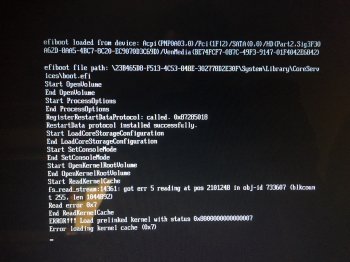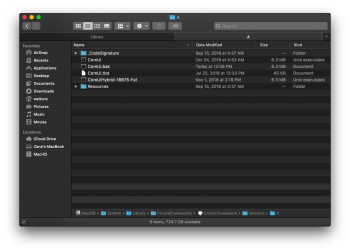Btw, I didn't do a clean install but I just updated from El Capitan maybe this wasn't the right way and could have caused the issue.
No, I did clean install and I still have the same "issue", among 16 intervals of brightness available only 2-3 are working.
This should be related to some kind of incompatibility with AppleBacklight*.kext or maybe this AppleGraphicsControl.kext? AppleGraphicsPowerManagement.kext ?
But I am not sure.
Last edited: