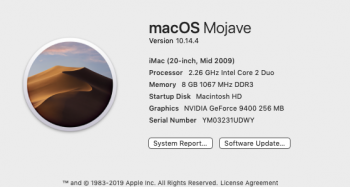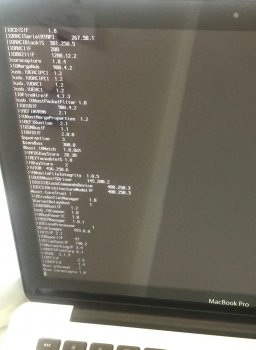Is it me or does anybody else detect an "echo"?If that 11,2 iMac has ATI Radeon HD 4670 graphics, you'll be OK.
[doublepost=1556225051][/doublepost]
If that 11,2 iMac has ATI Radeon HD 4670 graphics, you'll be OK.
Got a tip for us?
Let us know
Become a MacRumors Supporter for $50/year with no ads, ability to filter front page stories, and private forums.
macOS 10.14 Mojave on Unsupported Macs Thread
- Thread starter dosdude1
- WikiPost WikiPost
- Start date
- Sort by reaction score
You are using an out of date browser. It may not display this or other websites correctly.
You should upgrade or use an alternative browser.
You should upgrade or use an alternative browser.
- Status
- The first post of this thread is a WikiPost and can be edited by anyone with the appropiate permissions. Your edits will be public.
A bit of a test for the MacBook5,1. Apparently Cinebench 20 is 8x more demanding than Cinebench 15.
View attachment 833765
@0403979
please let me know when the patch finished. I had reinstalled and keep unpatch environment for test
[doublepost=1556238042][/doublepost]
I have not try yet coz .4 is not usable and I kept it at .3.
please let me know when the patch finished. I had reinstalled and keep unpatch environment for test
[doublepost=1556238042][/doublepost]
You may try to use 10,1 GPU patch for you system if you System is 21” 2010 iMac with 4670? (My one is 27” 2009)no no no im using @0403979 's patcher with his downloader that downloaded 14.5, not dosdude's (I used dosdude's before with 14.4 and t worked fine apart from the acceleration issues that I didnt know how to fix lol, this thread is huge and some of my questions go unheared haha), my iMac is the mid 2010 model, has the ATI Radeon HD 4670 graphics processor with 256MB of GDDR3 memory.
I have not try yet coz .4 is not usable and I kept it at .3.
[doublepost=1556119767][/doublepost]
I installed 10.14.3 on my 8,2 MacBook Pro via dosdude1 patcher instructions. First time I did it I installed the Legacy Video drivers which failed to provide a smooth graphics experience as I believe it made the GPU fix I had already implemented not work anymore. I reinstalled again without selecting the Legacy Video Drivers and it works beautifully. The patcher later let me install Night Shift. My only issue is no sleep or brightness control.
I have the same Macbook Pro 8,2. I have Mojave 10.14.4 + Continuity Activation Tool patch working just fine.
In order for this to work (including brightness control and sleep), I had to remove dosdude1's AMD GPU disable patch, and use the method outlined in my summary. Here is that summary that I posted earlier:
Macbook Pro Early 2011, 8,2 03/11/2019
Install Mojave + dGPU disable + CAT on Mojave
- 15in. Macbook Pro Early 2011, 8,2
- Updated AirPort card: Broadcom BCM94331PCIEBT4CAX
- MacOS: 10.14.3 Mojave.
- Clean Mojave install, using dosdude1 Unsupported Macs Mojave Installer.
- Do not install dosdude1 Wi-Fi/Bluetooth patches.
- Do not install dosdude1 USBOHCI patch.
AMDRadeon GPU Disable (EFI software only method):
https://luispuerto.net/blog/2017/12/11/disconnecting-the-dgpu-in-a-late-2011-macbook-pro-third-way/
o IMPORTANT: DO NOT use dosdude1 dGPU disabler app!
o Reset PRAM & SMC
o Disable SIP
o Use EFI method to alter nvram prefs to disable dGPU.
o Use script/loginhook method to unload/load AMDRadeonX3000.kext before/after boot.
Use pmset -a gpuswitch 1 in loginhook to keep dGPU from switching.
o Modify AMD6000Controller.kext to make CFG_FB_LIMIT=3
<key>CFG_FB_LIMIT</key><integer>3</integer>
Continuity Activation Tool Install:
o All Wi-Fi / Bluetooth Kexts should be Mojave unaltered originals.
o Wi-Fi and Bluetooth should already be working as expected without Continuity.
o Install latest CAT BETA as normal. (Make sure you are using ONLY the latest CAT Beta!)
o Once you reboot, CAT will say it is active, but is likely not really working.
1.) In terminal get your board ID number:
ioreg -l | grep "board-id" | awk -F\" '{print $4}'
Ex: MBP2011 Board ID: Mac-94245A3940C91C80
2.) Set SystemParameters.plist flag to "true":
sudo nano /System/Library/Frameworks/IOBluetooth.framework/Versions/A/Resources/SystemParameters.plist
- Search (Ctrl+w) for Board ID (paste your Board ID in the search field and hit enter).
- Change flag from “false” to “true”
- Ctrl+O (write changes), then Ctrl+X (to exit nano).
3.) Set BoardID in AirportBrcm4360.kext & AirportBrcmNIC.kext:
sudo -E perl -pi -e "s/\Mac-00BE6ED71E35EB86/\Mac-94245A3940C91C80/" /System/Library/Extensions/IO80211Family.kext/Contents/PlugIns/AirPortBrcm4360.kext/Contents/MacOS/AirPortBrcm4360
sudo -E perl -pi -e "s/\Mac-00BE6ED71E35EB86/\Mac-94245A3940C91C80/" /System/Library/Extensions/IO80211Family.kext/Contents/PlugIns/AirPortBrcmNIC.kext/Contents/MacOS/AirPortBrcmNIC
4.) Restart, CAT should be working after you reboot!
Note:
I don’t take any credit for the “R&D” of the above “solution”. There are many other folks who have CRITICALLY contributed by figuring out the nuts & bolts and sharing their findings. Thank you all! Also, it seems to me that in the end, none of this would even be possible without dosdude1’s excellent contributions for “Unsupported Macs”. THANK YOU dosdude1!
So, all I’ve done is to collate everything I’ve learned into a process “document” summary, which I wanted to make and keep for myself. Hopefully, other folks will find this useful as well.
There was a lot of trial and error associated with making this work for my Macbook Pro Early 2011 (8,2) with a defective AMD dGPU. If the dGPU had NOT gone bad, I probably would’ve stayed on High Sierra. But since it needed to be disabled anyway, I decided I may as well try to upgrade to Mojave.
I can confirm that with the process above, I was able to achieve my goals and Mojave is working fabulously! My dGPU diode temp is typically between 4-12C, indicating dGPU is indeed disabled. My Backlight keys work as they should, and I have no sleep/wake issues. Additionally, (and even prior to dGPU failure), I was seeing battery drain issues on High Sierra, getting around 2.5hrs of battery life…even after repeated SMC/PRAM resets and battery calibrations. After this process, my battery life is now back within normal expectations, and I’m getting 5-7hrs of battery life.
Continuity (via CAT) was working great previously on this Macbook Pro in High Sierra. I was surprised when it didn’t work with Mojave, but thanks to the awesome folks in the forum, I was able to get it working via the process outlined above. It is now working great, and I’m sure I won’t be able to live now without Mojave Camera Continuity!
Thanks again everybody for your invaluable work. Now I can hold off on buying a new MBP for a while longer!!!
Regards,
Finbarr Cnaipe, 03/11/2019
---
To upgrade to 10.14.4, I created a new installer flash drive with dosdude1's latest patcher, booted to the flash drive and upgraded. Reboot back from the Flash drive, ran the updated dosdude1 post-install patcher, reboot in to 10.14.14. I had to then confirm my loginhook and correct .kext files for graphics... Also had to uninstall/re-install CAT for Continuity (including having to re-do the board-ID for the appropriate .kext files for CAT (see above FYI: I replaced the stock Wi-Fi/bluetooth module on my MBP several years ago with continuity compatible bluetooth 4LE version. CAT takes advantage of that and patches to allow continuity, including Hotspot, and also now Camera for Mojave!).
In any event, my MBP 2011 (8,2) is working great...including sleep and brightness control. I also use gfxcardstatus to confirm integrated graphics is forced/selected.
If dosdude1 ever figures out a way to release a solderless GPU Mux w/firmware update, I will be first in line to buy it. In the meantime, I prefer the above software method for disabling my defective AMD GPU...it simply works as expected, without any caveats except for not having an external display. (External display is tied to the discrete GPU, so disabling it also disabled external display...but I don't really need an external display anyway...I just run ARD/VNC if I want to work on my MBP from another computer....oh, and that is working fine in clamshell mode... For work, if I need to do presentations, I just do them from my iPad or iPhone anyway....)
I am currently working on developing the solderless connector for flashing the gMux, to permanently disable the dedicated GPU on those systems. Currently, though, the firmware itself has been released, and can be flashed on a machine by soldering 6 wires. All info can be found here, and I've also made a video showing the process.I have the same Macbook Pro 8,2. I have Mojave 10.14.4 + Continuity Activation Tool patch working just fine.
In order for this to work (including brightness control and sleep), I had to remove dosdude1's AMD GPU disable patch, and use the method outlined in my summary. Here is that summary that I posted earlier:
Macbook Pro Early 2011, 8,2 03/11/2019
Install Mojave + dGPU disable + CAT on Mojave
- 15in. Macbook Pro Early 2011, 8,2
- Updated AirPort card: Broadcom BCM94331PCIEBT4CAX
- MacOS: 10.14.3 Mojave.
- Clean Mojave install, using dosdude1 Unsupported Macs Mojave Installer.
- Do not install dosdude1 Wi-Fi/Bluetooth patches.
- Do not install dosdude1 USBOHCI patch.
AMDRadeon GPU Disable (EFI software only method):
https://luispuerto.net/blog/2017/12/11/disconnecting-the-dgpu-in-a-late-2011-macbook-pro-third-way/
o IMPORTANT: DO NOT use dosdude1 dGPU disabler app!
o Reset PRAM & SMC
o Disable SIP
o Use EFI method to alter nvram prefs to disable dGPU.
o Use script/loginhook method to unload/load AMDRadeonX3000.kext before/after boot.
Use pmset -a gpuswitch 1 in loginhook to keep dGPU from switching.
o Modify AMD6000Controller.kext to make CFG_FB_LIMIT=3
<key>CFG_FB_LIMIT</key><integer>3</integer>
Continuity Activation Tool Install:
o All Wi-Fi / Bluetooth Kexts should be Mojave unaltered originals.
o Wi-Fi and Bluetooth should already be working as expected without Continuity.
o Install latest CAT BETA as normal. (Make sure you are using ONLY the latest CAT Beta!)
o Once you reboot, CAT will say it is active, but is likely not really working.
1.) In terminal get your board ID number:
ioreg -l | grep "board-id" | awk -F\" '{print $4}'
Ex: MBP2011 Board ID: Mac-94245A3940C91C80
2.) Set SystemParameters.plist flag to "true":
sudo nano /System/Library/Frameworks/IOBluetooth.framework/Versions/A/Resources/SystemParameters.plist
- Search (Ctrl+w) for Board ID (paste your Board ID in the search field and hit enter).
- Change flag from “false” to “true”
- Ctrl+O (write changes), then Ctrl+X (to exit nano).
3.) Set BoardID in AirportBrcm4360.kext & AirportBrcmNIC.kext:
sudo -E perl -pi -e "s/\Mac-00BE6ED71E35EB86/\Mac-94245A3940C91C80/" /System/Library/Extensions/IO80211Family.kext/Contents/PlugIns/AirPortBrcm4360.kext/Contents/MacOS/AirPortBrcm4360
sudo -E perl -pi -e "s/\Mac-00BE6ED71E35EB86/\Mac-94245A3940C91C80/" /System/Library/Extensions/IO80211Family.kext/Contents/PlugIns/AirPortBrcmNIC.kext/Contents/MacOS/AirPortBrcmNIC
4.) Restart, CAT should be working after you reboot!
Note:
I don’t take any credit for the “R&D” of the above “solution”. There are many other folks who have CRITICALLY contributed by figuring out the nuts & bolts and sharing their findings. Thank you all! Also, it seems to me that in the end, none of this would even be possible without dosdude1’s excellent contributions for “Unsupported Macs”. THANK YOU dosdude1!
So, all I’ve done is to collate everything I’ve learned into a process “document” summary, which I wanted to make and keep for myself. Hopefully, other folks will find this useful as well.
There was a lot of trial and error associated with making this work for my Macbook Pro Early 2011 (8,2) with a defective AMD dGPU. If the dGPU had NOT gone bad, I probably would’ve stayed on High Sierra. But since it needed to be disabled anyway, I decided I may as well try to upgrade to Mojave.
I can confirm that with the process above, I was able to achieve my goals and Mojave is working fabulously! My dGPU diode temp is typically between 4-12C, indicating dGPU is indeed disabled. My Backlight keys work as they should, and I have no sleep/wake issues. Additionally, (and even prior to dGPU failure), I was seeing battery drain issues on High Sierra, getting around 2.5hrs of battery life…even after repeated SMC/PRAM resets and battery calibrations. After this process, my battery life is now back within normal expectations, and I’m getting 5-7hrs of battery life.
Continuity (via CAT) was working great previously on this Macbook Pro in High Sierra. I was surprised when it didn’t work with Mojave, but thanks to the awesome folks in the forum, I was able to get it working via the process outlined above. It is now working great, and I’m sure I won’t be able to live now without Mojave Camera Continuity!
Thanks again everybody for your invaluable work. Now I can hold off on buying a new MBP for a while longer!!!
Regards,
Finbarr Cnaipe, 03/11/2019
---
To upgrade to 10.14.4, I created a new installer flash drive with dosdude1's latest patcher, booted to the flash drive and upgraded. Reboot back from the Flash drive, ran the updated dosdude1 post-install patcher, reboot in to 10.14.14. I had to then confirm my loginhook and correct .kext files for graphics... Also had to uninstall/re-install CAT for Continuity (including having to re-do the board-ID for the appropriate .kext files for CAT (see above FYI: I replaced the stock Wi-Fi/bluetooth module on my MBP several years ago with continuity compatible bluetooth 4LE version. CAT takes advantage of that and patches to allow continuity, including Hotspot, and also now Camera for Mojave!).
In any event, my MBP 2011 (8,2) is working great...including sleep and brightness control. I also use gfxcardstatus to confirm integrated graphics is forced/selected.
If dosdude1 ever figures out a way to release a solderless GPU Mux w/firmware update, I will be first in line to buy it. In the meantime, I prefer the above software method for disabling my defective AMD GPU...it simply works as expected, without any caveats except for not having an external display. (External display is tied to the discrete GPU, so disabling it also disabled external display...but I don't really need an external display anyway...I just run ARD/VNC if I want to work on my MBP from another computer....oh, and that is working fine in clamshell mode... For work, if I need to do presentations, I just do them from my iPad or iPhone anyway....)
If that 11,2 iMac has ATI Radeon HD 4670 graphics, you'll be OK.
[doublepost=1556225051][/doublepost]
If that 11,2 iMac has ATI Radeon HD 4670 graphics, you'll be OK.
I redid the installation multiple times and the same error occurs, ill re-download the installer again and if anything changes
I was really looking forward to install 14.5 lol but all hopes died haha
also im facing a weird issue that keeps disappearing and coming back since the first days of mojave, my iMac keeps waking up and sleeping on its own, sometimes at night sometimes in the afternoon, not a full wake but a "dark" wake, did any of you guys face this issue?
@0403979 is it possible to chose the version I want to download and not only download the latest macOS installer? or is there a repository that has a history of all mojave installers and their updates/combo updates that i can download from?
Thank you
Last edited:
I'm using it on my 9,1 with your Mojave patch. The brightness doesn't seem to stick and it makes the Mac very unstable at some points. it seems to become more unstable the brighter I try to make it.So, I've been working on a backlight control patch for the CCFL-based display systems, and I think I've found a working solution... Can I get some testers before I release this via Patch Updater? Need to make sure this is 100% stable.
This is for any machines that have a display that uses a CCFL backlight, which includes:
To install, just download and extract the attached ZIP, then run the following in Terminal:
- MacBook5,2
- iMac7,1
- iMac8,1
- iMac9,1
- MacBookPro4,1 (17" model only)
Code:cd /path/to/bkltpatch10.14.2 ./install.sh
Once complete, reboot the system. If it works, you should now have backlight brightness control!
WARNING: There is a chance this may cause a kernel panic. If so, all files removed/edited/replaced are backed up to ~/Bklt_Backup, and can be restored in singleuser mode.
Attachments
I have a iMac 9,1 and I use the brightness slider from the App Store it works well you might try it its a free appI'm using it on my 9,1 with your Mojave patch. The brightness doesn't seem to stick and it makes the Mac very unstable at some points. it seems to become more unstable the brighter I try to make it.
View attachment 833923 View attachment 833924
Updated OTA to PB3 from 10.14.5b2, post-install with dosdude's 1.3.0 patcher, put in place .4 CoreDisplay in single-user mode.
No more peculiar behaviour ("white" phase not showing) when booting in 9400 mode, but that may have been cured by an NVRAM reset I did meanwhile.
First KP with 9400M after precisely 10hrs of usage, rather frequent KPs thereafter. Now back to 9600M GT and so far stable.
The first KP report (attached) looked suspicious to me (novice) as the Kernel Extensions in backtrace are AppleMuxControl(3.40.16) and NVDAResmanTesla(10.0.4), GeForceTesla(10.0.4). - Next is to try jackluke's recipe from post #14572.
EDIT: one more observation, using gfxCardStatus. In 9600M GT mode, it says d(ynamic) as the current setting of GPU switching. In 9400M mode, it says i(internal). It can't do more in either case. Even more promising to have a closer look to gMux for the MBP5,2 à la jackluke.
MPB5,2 17" running 10.14.5b3 now. Stable with 9600M GT, still KPs with 9400M.Just to follow up on this. I've been running stable with .5b3 on both 9600M GT and 9400M gpus.
Updated OTA to PB3 from 10.14.5b2, post-install with dosdude's 1.3.0 patcher, put in place .4 CoreDisplay in single-user mode.
No more peculiar behaviour ("white" phase not showing) when booting in 9400 mode, but that may have been cured by an NVRAM reset I did meanwhile.
First KP with 9400M after precisely 10hrs of usage, rather frequent KPs thereafter. Now back to 9600M GT and so far stable.
The first KP report (attached) looked suspicious to me (novice) as the Kernel Extensions in backtrace are AppleMuxControl(3.40.16) and NVDAResmanTesla(10.0.4), GeForceTesla(10.0.4). - Next is to try jackluke's recipe from post #14572.
EDIT: one more observation, using gfxCardStatus. In 9600M GT mode, it says d(ynamic) as the current setting of GPU switching. In 9400M mode, it says i(internal). It can't do more in either case. Even more promising to have a closer look to gMux for the MBP5,2 à la jackluke.
Attachments
Last edited:
I'll try to help you, give me a while to organize ideas
first of all you need a valid prelinkedkernel and since yours is mismatched/corrupted you can only take it from /Volumes/"YourMojaveUSBInstallerLabel"/System/Library/PrelinkedKernels/prelinkedkernel
and copy it back to your /Volumes/"YourMojaveDiskLabel"/System/Library/PrelinkedKernels/
you should do this booting from the USB Mojave Installer and open Terminal
if you forgotten your Disk Labels just type:
mount -uw /
cd /Volumes
ls
once you read your Volumes labels you can proceed this way:
cd /Volumes/"YourMojaveDiskLabel"/System/Library/PrelinkedKernels/
cp /Volumes/"YourMojaveUSBInstallerLabel"/System/Library/PrelinkedKernels/prelinkedkernel prelinkedkernel
chflags -R nouchg prelinkedkernel
nvram boot-args="-no_compat_check -x -v"
reboot
You should be able to boot now the GUI (Finder) in a "broken safe mode".
And from GUI Mode you can easily backup your files.
Otherwise if you want re-install, you need at least 20 gb free, even if Mojave declared to fit in 15 gb I never succeeded in that space.
So to free up space still from USB Installer Terminal you should do this (but be careful in typing):
mount -uw /
cd /Volumes/"YourMojaveDiskLabel"/System/
ls
(check that there is only "Library" folder)
rm -R Library
now you have enough free space to re-install.
By deleting the "Library" folder you will free up 11 GB + 9 free of yours = 20 GB, and almost surely you can re-install.
Your settings and apps are stored inside the /Volumes/"YourMojaveDiskLabel"/Users/ and /Applications/ and so you will leave these folder untouched together with /Volumes/"YourMojaveDiskLabel"/Library/ .
I have nothing more to add.
Thank you for responding. I followed the steps until the reboot but I am unable to boot the GUI in broken safe mode. The computer now seems to be stuck in a restarting loop, it is not showing the white screen with the "no entry" symbol anymore. I am attaching a screenshot of what it shows before it restarts.
Attachments
Thank you for responding. I followed the steps until the reboot but I am unable to boot the GUI in broken safe mode. The computer now seems to be stuck in a restarting loop, it is not showing the white screen with the "no entry" symbol anymore. I am attaching a screenshot of what it shows before it restarts.
Ok, now try this, boot holding CMD+S , after you entered in a Shell Terminal type in sequence:
fsck -fy
mount -uw /
cd /System/Library/UserEventPlugins/
rm -R com.apple.telemetry.plugin
chown -R 0:0 /System/Library/Extensions/
chmod -R 755 /System/Library/Extensions/
kextcache -i /
(this will take a while)
exit
then let reboot again, if you still can't reach the GUI mode, I guess you have a non-correctly updated Extensions folder, since you wrote that you did an incomplete update, then the only way is to re-install.
You need to free up space since 9 GB are not suffice, if you don't want to remove that /System/Library/ folder I suggested, try to remove instead this much more safe path, booting again from the Mojave USB Installer open Terminal and type:
mount -uw /
cd /Volumes/YourMojaveDiskLabel/private/var/vm/
rm sleepimage
cd /Volumes/YourMojaveDiskLabel/vm/
rm swapfile*
this should free up at least 4 gb space, you can close Terminal and open DiskUtility to check how much space available you have now and maybe you can attempt to re-install over your current drive.
EDIT:
(if you want to empty your Trash folder then continue to follow the next steps, otherwise ignore them)
mount -uw /
cd /Volumes/YourMojaveDiskLabel/Users/YOURUSERNAME/.Trash/
ls
(check first that the content are your Trashed files because the next command done in the wrong mount point is very dangerous!!!)
rm -R *
or type this command that is safer since it doesn't remove the folders and subfolders:
rm *.*
otherwise when "listing" your Trashed file instead to "empty" the entire folder you can delete a single file for example Movie.mp4 type: rm Movie.mp4
and you will free up a bit more space.
Last edited:
Hi there everyone. I'm experiencing a constant kernel panic of some sort. Every 10 minutes after using the software as normal the laptop just shuts off, restarts and shows me that 'Your computer restarted because of a problem.' I use the laptop for another 10 minutes or so... same issue. I'm using a MacBookPro 5,2 (17" Mid-2009 2.8Ghz) and it's driving me crazy that I can't find a good solution to fix this. I've tried both APFS & HFS+. Nothing works. Someone please help!
I updated the APFS patch. It should work as intended now. Please test it and let me know. Thank you. As always, it's available here.@0403979
please let me know when the patch finished. I had reinstalled and keep unpatch environment for test
[doublepost=1556238042][/doublepost]
You may try to use 10,1 GPU patch for you system if you System is 21” 2010 iMac with 4670? (My one is 27” 2009)
I have not try yet coz .4 is not usable and I kept it at .3.
Which macOS version do you use? 10.14.4?Hi there everyone. I'm experiencing a constant kernel panic of some sort. Every 10 minutes after using the software as normal the laptop just shuts off, restarts and shows me that 'Your computer restarted because of a problem.' I use the laptop for another 10 minutes or so... same issue. I'm using a MacBookPro 5,2 (17" Mid-2009 2.8Ghz) and it's driving me crazy that I can't find a good solution to fix this. I've tried both APFS & HFS+. Nothing works. Someone please help!
If so, many owners of MBP5,2 have reported crashes across this forum. A remedy is to switch to the faster of the two built-in GPUs: System Settings -> Power saving, select higher performance. Then you need to logout/login, hopefully with no kernel panic. Then shutdown and boot.
That helped, also in my case. Second problem: using Safari may provoke kernel panics. Use some other browser for now. Safari OK in 10.14.5 (beta releases only so far).
I redid the installation multiple times and the same error occurs, ill re-download the installer again and if anything changes
I was really looking forward to install 14.5 lol but all hopes died haha
also im facing a weird issue that keeps disappearing and coming back since the first days of mojave, my iMac keeps waking up and sleeping on its own, sometimes at night sometimes in the afternoon, not a full wake but a "dark" wake, did any of you guys face this issue?
@0403979 is it possible to chose the version I want to download and not only download the latest macOS installer? or is there a repository that has a history of all mojave installers and their updates/combo updates that i can download from?
Thank you
Try resetting NVRAM, thrice.
Last edited:
Did the whole patch thing with APFS, shows the folder with question mark signI updated the APFS patch. It should work as intended now. Please test it and let me know. Thank you. As always, it's available here.
If you set the boot argument keepsyms=1, that log will be a lot more helpful.MPB5,2 17" running 10.14.5b3 now. Stable with 9600M GT, still KPs with 9400M.
Updated OTA to PB3 from 10.14.5b2, post-install with dosdude's 1.3.0 patcher, put in place .4 CoreDisplay in single-user mode.
No more peculiar behaviour ("white" phase not showing) when booting in 9400 mode, but that may have been cured by an NVRAM reset I did meanwhile.
First KP with 9400M after precisely 10hrs of usage, rather frequent KPs thereafter. Now back to 9600M GT and so far stable.
The first KP report (attached) looked suspicious to me (novice) as the Kernel Extensions in backtrace are AppleMuxControl(3.40.16) and NVDAResmanTesla(10.0.4), GeForceTesla(10.0.4). - Next is to try jackluke's recipe from post #14572.
Curious - they dropped the OpenGL test in R20. Do you have R15 handy to get the OpenGL frame count? I tested .4 with R15 a little while ago on my mbp 5,3 and got single digit performance.
You can select the OpenGL Test in Cinebench 20. It's under details.
You mean you used the APFS boot patch and it shows a folder with question mark?Did the whole patch thing with APFS, shows the folder with question mark sign
I haven't been to this thread in a while. Any update regarding the issues on the Radeon graphics in the 2010 and 2011 iMacs?
View attachment 833923 View attachment 833924
MPB5,2 17" running 10.14.5b3 now. Stable with 9600M GT, still KPs with 9400M.
Updated OTA to PB3 from 10.14.5b2, post-install with dosdude's 1.3.0 patcher, put in place .4 CoreDisplay in single-user mode.
No more peculiar behaviour ("white" phase not showing) when booting in 9400 mode, but that may have been cured by an NVRAM reset I did meanwhile.
First KP with 9400M after precisely 10hrs of usage, rather frequent KPs thereafter. Now back to 9600M GT and so far stable.
The first KP report (attached) looked suspicious to me (novice) as the Kernel Extensions in backtrace are AppleMuxControl(3.40.16) and NVDAResmanTesla(10.0.4), GeForceTesla(10.0.4). - Next is to try jackluke's recipe from post #14572.
EDIT: one more observation, using gfxCardStatus. In 9600M GT mode, it says d(ynamic) as the current setting of GPU switching. In 9400M mode, it says i(internal). It can't do more in either case. Even more promising to have a closer look to gMux for the MBP5,2 à la jackluke.
Not exactly, in gfxcardstatus.app "d" means "discrete" or "dedicated" GPU, that is conceptually an "external GPU" that has its own separated VideoRAM and controller, while the "i" means "integrated" or "internal" GPU that is by default onboard sharing VRAM according to the logic board type.
For example on dualGPUs Mac: Sandy Bridge logic board has IntelHD3000 integrated and a separated discrete AMD ATI, yours should be a Nvidia logic board so the integrated card is Geforce 9400m, the other 9600GT (that is very similar to geforce 320m) is a discrete card.
The "dynamic switching" in MUX good working state , should select by default the "i" internal GPU, instead when you do intensive tasks automatically switch to "d" GPU.
Not to exclude a semi-faulty GPU, when this doesn't happen correctly and automatically, and when KPs are frequent on a supported system.
Last edited:
You can select the OpenGL Test in Cinebench 20. It's under details.
I believe that under details is just a selection of what info is included in the ranking list.
Thanks. So if I understand correctly, manually selecting the discrete, faster 9600M GT, will keep the system from dynamically going from internal to discrete - hence no MUX switching while system is running? KPs are then consistent with having a problem with the MUX. - Now I should really really exercise your recipe from post #14572.Not exactly, in gfxcardstatus.app "d" means "discrete" or "dedicated" GPU, that is conceptually an "external GPU" that has its own separated VideoRAM and controller, while the "i" means "integrated" or "internal" GPU that is by default onboard sharing VRAM according to the logic board type.
For example on dualGPUs Mac: Sandy Bridge logic board has IntelHD3000 integrated and a separated discrete AMD ATI, yours should be a Nvidia logic board so the integrated card is Geforce 9400m, the other 9600GT (that is very similar to geforce 320m) is a discrete card.
The "dynamic switching" in MUX good working state , should select by default the "i" internal GPU, instead when you do intensive tasks automatically switch to "d" GPU.
Not to exclude a semi-faulty GPU, when this doesn't happen correctly and automatically, and when KPs are frequent on a supported system.
Last edited:
I am holding Cmd+S but it just keeps rebooting, it is not entering any shell terminal. If I boot holding Cmd+S booting the flash drive, it just loads up the installation tool.Ok, now try this, boot holding CMD+S , after you entered in a Shell Terminal type in sequence:
fsck -fy
mount -uw /
cd /System/Library/UserEventPlugins/
rm -R com.apple.telemetry.plugin
chown -R 0:0 /System/Library/Extensions/
chmod -R 755 /System/Library/Extensions/
kextcache -i /
(this will take a while)
exit
then let reboot again, if you still can't reach the GUI mode, I guess you have a non-correctly updated Extensions folder, since you wrote that you did an incomplete update, then the only way is to re-install.
You need to free up space since 9 GB are not suffice, if you don't want to remove that /System/Library/ folder I suggested, try to remove instead this much more safe path, booting again from the Mojave USB Installer open Terminal and type:
mount -uw /
cd /Volumes/YourMojaveDiskLabel/private/var/vm/
rm sleepimage
cd /Volumes/YourMojaveDiskLabel/vm/
rm swapfile*
this should free up at least 4 gb space, you can close Terminal and open DiskUtility to check how much space available you have now and maybe you can attempt to re-install over your current drive.
EDIT:
(if you want to empty your Trash folder then continue to follow the next steps, otherwise ignore them)
mount -uw /
cd /Volumes/YourMojaveDiskLabel/Users/user/.Trash/
ls
(check first that the content are your Trashed files because the next command done in the wrong mount point is very dangerous!!!)
rm -R *
or type this command that is safer since it doesn't remove the folders and subfolders:
rm *.*
otherwise when "listing" your Trashed file instead to "empty" the entire folder you can delete a single file for example Movie.mp4 type: rm Movie.mp4
and you will free up a bit more space.
I am holding Cmd+S but it just keeps rebooting, it is not entering any shell terminal. If I boot holding Cmd+S booting the flash drive, it just loads up the installation tool.
Then it's the incomplete update, a surely mismatched Extensions folder, I could suggest to copy all the Extensions from the MojaveUSBInstaller in your MojaveDisk, but it's a bit complicated and those are only-64bit, so not advisable.
Before attempting to reinstall, try this booting from the USB Installer Terminal:
mount -uw /
cd /Volumes/YourMojaveDiskLabel/System/Library/UserEventPlugins/
rm -R com.apple.telemetry.plugin
chown -R 0:0 /Volumes/YourMojaveDiskLabel/System/Library/Extensions/
chmod -R 755 /Volumes/YourMojaveDiskLabel/System/Library/Extensions/
touch /Volumes/YourMojaveDiskLabel/System/Library/Extensions/
reboot
If after this you will still have a bootloop, then I guess only fix is to re-install, but you have to free some space, try as I suggested booting from the USB Installer, removing the "sleepimage" and "swapfiles" you should get 4-5 GB, and carefully you can also empty or delete some files from your User's Trash "recycle bin", to get additional free GB.
But you have to consider that every each minor Mojave beta update, requires at least 20-25 gb to complete, so I guess with 15 GB it won't let you to re-install, but you can try.
Or wait for others opinions, after using my advises, don't worry your personal files are still there.
If attempt to empty the recycle bin, be very careful here:
cd /Volumes/YourMojaveDiskLabel/Users/YOURUSERNAME/.Trash/
ls
and when you are inside the Trash folder use " rm *.* " rather than " rm -R * "
Last edited:
Register on MacRumors! This sidebar will go away, and you'll see fewer ads.