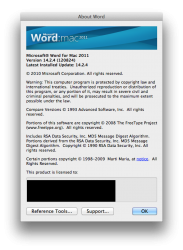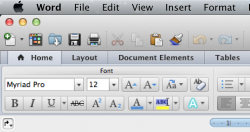Got a tip for us?
Let us know
Become a MacRumors Supporter for $50/year with no ads, ability to filter front page stories, and private forums.
Microsoft Office for Mac 2011 Updated for MacBook Pro Retina Display
- Thread starter MacRumors
- Start date
- Sort by reaction score
You are using an out of date browser. It may not display this or other websites correctly.
You should upgrade or use an alternative browser.
You should upgrade or use an alternative browser.
Touching the apps worked for me.
If you don't know how do this here are the steps:
1. Open terminal window
2. Type "Touch"
3. Open Finder and navigate to Microsoft Office.
4. Drag and drop an app (like Word) into the terminal window then hit enter.
5. Repeat until you have done Word, Excel, and Powerpoint.
Thank You!
OK, I figured out how to do this...and got it working.
Open the Terminal.app on your Mac.
Type "touch" then hit spacebar once.
Drag the App you wish to touch to the Terminal window, and it creates a path after "touch "
Then hit enter. -- This is the command you want to issue.
Repeat this for Word, Excel, PowerPoint, Outlook
After issuing the "touch" command on a 14.2.4 app, they should then boot to Retina graphics.
Good luck!
Open the Terminal.app on your Mac.
Type "touch" then hit spacebar once.
Drag the App you wish to touch to the Terminal window, and it creates a path after "touch "
Then hit enter. -- This is the command you want to issue.
Repeat this for Word, Excel, PowerPoint, Outlook
After issuing the "touch" command on a 14.2.4 app, they should then boot to Retina graphics.
Good luck!
My theory is that Microsoft's update process changes files inside the .app package, but doesn't change the .app package itself (note that in the images above the timestamp hadn't changed) and so OS X didn't know it needed to reload the plists. Most other programs replace the whole .app package and so the plists get reloaded.
You think that's the first ever delta update to enable Retina graphics on a Mac app? I don't have any counter-example, I just find it hard to believe.
Anyway, regardless of what files this update modifies, Microsoft would have found out about this problem if they had tested their update properly. Rebuilding a plist cache is as simple as moving the .app somewhere else and moving it back where it was. There is probably a more elegant way of doing it, but at least it would have worked. A simple trick would have been to simply move the .app to a temporary subfolder then move it back where it was and then delete the temporary subfolder. Like I said there's probably a more elegant solution, but it's better than nothing (which is what MS did).
This doesn't work, and that's the problem. Even the DIY solution fans came up with a while ago figured the plist caching thing out. It's Microsoft's product and they're getting paid to do an update and I think they screwed by not forcing the recaching of the plist file.
All those technical details shouldn't even matter to the end user. It should simply work, and it doesn't.
Touching the apps worked for me.
If you don't know how do this here are the steps:
1. Open terminal window
2. Type "Touch"
3. Open Finder and navigate to Microsoft Office.
4. Drag and drop an app (like Word) into the terminal window then hit enter.
5. Repeat until you have done Word, Excel, and Powerpoint.
Firstly, it's "touch" with a lowercase t. Case matters in Unix.
Second, you can drag all four Office applications to Terminal at once; you don't have to do them one at a time. It will look like:
touch /path/to/Microsoft\ Excel.app /path/to/Microsoft\ Outlook.app /path/to/Microsoft\ PowerPoint.app /path/to/Microsoft\ Word.app
tif you forget the quotes you'll get 2 errors from the touch program.
If you drag and drop from Finder to Terminal, you don't need to put quotes around anything. Terminal will add the escape characters (the "\" characters) where necessary.
Last edited:
Really?
I updated to 14.2.4, but everything remains the same as before...No retina graphics. When I check the "Get Info" of Word, PowerPoint and Excel, "Open in Low Resolution" is selected, and I can't seem to deselect it. Is this the problem, or is something wrong with the update?
I updated to 14.2.4, but everything remains the same as before...No retina graphics. When I check the "Get Info" of Word, PowerPoint and Excel, "Open in Low Resolution" is selected, and I can't seem to deselect it. Is this the problem, or is something wrong with the update?
Not all of the interface elements are fixed to Retina graphics, look at the Fonts menu for example, it still looks horrible!!!!!!
Is there any way to improve the Fonts menu to display Retina fonts?
Is there any way to improve the Fonts menu to display Retina fonts?
Touching the apps worked for me.
If you don't know how do this here are the steps:
1. Open terminal window
2. Type "Touch"
3. Open Finder and navigate to Microsoft Office.
4. Drag and drop an app (like Word) into the terminal window then hit enter.
5. Repeat until you have done Word, Excel, and Powerpoint.
Thanks a ton man! Every time you think you've seen it all...never used touch before. Worked perfectly. I can finally use Word without wanting to vomit.
----------
Not all of the interface elements are fixed to Retina graphics, look at the Fonts menu for example, it still looks horrible!!!!!!
Is there any way to improve the Fonts menu to display Retina fonts?
Just noticed this too. Fonts look awful. Can't have it all I guess.
I updated to 14.2.4, but everything remains the same as before...No retina graphics. When I check the "Get Info" of Word, PowerPoint and Excel, "Open in Low Resolution" is selected, and I can't seem to deselect it. Is this the problem, or is something wrong with the update?
'touch' in terminal or duplicate app and erase the original. it should work then. did for me!
but yes, not all assets are actually updated which is annoying.
this worked like a charm! thanks
OK, I figured out how to do this...and got it working.
Open the Terminal.app on your Mac.
Type "touch" then hit spacebar once.
Drag the App you wish to touch to the Terminal window, and it creates a path after "touch "
Then hit enter. -- This is the command you want to issue.
Repeat this for Word, Excel, PowerPoint, Outlook
After issuing the "touch" command on a 14.2.4 app, they should then boot to Retina graphics.
Good luck!
I gotta hand it to Microsoft. Between genuinely coming up with a new/different OS experience in Windows 8 (Not an endorsement outright), and quick updates like this, they're at least trying again.
That tends to happen when another company passes you by like you're standing still, especially when that company got there by innovating and you got where you were by stifling all competition early on to get a virtual monopoly on the computing world. I mean what incentive was there to innovate at Microsoft when you had over 100 million customers to just buy your updates regularly a decade ago while Apple languished with like 3-4 million users. Even if pirated a lot, Microsoft STILL made a KILLING selling Win98 to 95 users and then crappy WindowsME and then XP to most of the known world up to and beyond Vista's time. But now despite overall numbers, they've been passed up in pure capital by pure innovation and since much of the world seems to prefer mobile and pad computers at the moment, at least, that equals a sinking ship for M$ in the long run so they are now frantically trying to catch up (maybe too much with Windows8 perhaps changing too much too soon).
You think that's the first ever delta update to enable Retina graphics on a Mac app? I don't have any counter-example, I just find it hard to believe.
Anyway, regardless of what files this update modifies, Microsoft would have found out about this problem if they had tested their update properly. Rebuilding a plist cache is as simple as moving the .app somewhere else and moving it back where it was. There is probably a more elegant way of doing it, but at least it would have worked. A simple trick would have been to simply move the .app to a temporary subfolder then move it back where it was and then delete the temporary subfolder. Like I said there's probably a more elegant solution, but it's better than nothing (which is what MS did).
This doesn't work, and that's the problem. Even the DIY solution fans came up with a while ago figured the plist caching thing out. It's Microsoft's product and they're getting paid to do an update and I think they screwed by not forcing the recaching of the plist file.
All those technical details shouldn't even matter to the end user. It should simply work, and it doesn't.
Oh, I don't disagree at all that it's ridiculous that the update didn't take care of it. I was simply wondering aloud about *why* it was broken, not defending its brokenness.
All they would have had to do was touch the .app package in the install script.
I have another solution which works and its much easier.
Just copy all (word, excel and powerpoint) from finder to desktop, then again copy them from desktop to finder, and remember to overwrite them, so the old ones gets deleted, that will do the trick
Just copy all (word, excel and powerpoint) from finder to desktop, then again copy them from desktop to finder, and remember to overwrite them, so the old ones gets deleted, that will do the trick
If you've installed the 14.2.4 update and still don't see retina graphics, it's because OS X is caching Office's .plist files. You can either copy/paste the Word, Excel, PowerPoint .app files and delete the originals, "touch" the .app files in Terminal, or try logging out and then back in to get OS X to reload the .plist files again.
It's similar to the method used to force the high resolution mode on Chrome, Eclipse, etc, when the MBPr first came out, and some apps didn't have the NSHighResolutionCapable key in the .plist yet.
thanks. 'touch'ing the files in terminal worked for me! now the low res checkboxes are unchecked.
Regarding the $9.95 price.
Student discounts are nice. Yay college.
Does someone else also have the problem that Powerpoint always crashes whenever one tries to open a .ppt file? Weirdly that only applies to Powerpoint, all the other apps (Word, Excel and Outlook) work fine (and look considerably better).
Can anyone confirm or try to open a .ppt file after updating?
Can anyone confirm or try to open a .ppt file after updating?
Doesn't appear to be any Retina support, still looks dumpy:
Update, see my new post here: https://forums.macrumors.com/showthread.php?p=15756429&posted=1#post15756429
Update, see my new post here: https://forums.macrumors.com/showthread.php?p=15756429&posted=1#post15756429
Attachments
Last edited:
Register on MacRumors! This sidebar will go away, and you'll see fewer ads.