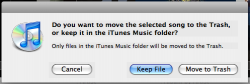I've profiled the MBP Penryn 9C83 display using the x-rite color display2 hardware and the coloreyes pro software. Included in the zip are six profiles:
MBA D65 18.icc (6500K white point, 1.8 gamma)
MBA D65 22.icc (6500K white point, 2.2 gamma)
MBA D65 L.icc (6500K white point, L* gamma)
MBA Native 18.icc (Native white point, 1.8 gamma)
MBA Native 22.icc (Native white point, 2.2 gamma)
MBA Native L.icc (Native white point, L* gamma)
Note L* is a gamma used by the coloreyes software that tries to retain the darker colors shown by the 1.8 gamma and the brighter colors shown by the 2.2 gamma. It works well at that but is overall less contrasty than the other gamma points.
My favorite and the one I'm using is the D65 1.8 gamma. But there should be something here for everyone. Note that there really isn't one right answer since what white point you use and gamma depends on your objective and the hardware profiled.
It was too large to upload the zip here, you can find the file at this link:
http://caslis.com/macprofiles/MBPProfiles.zip