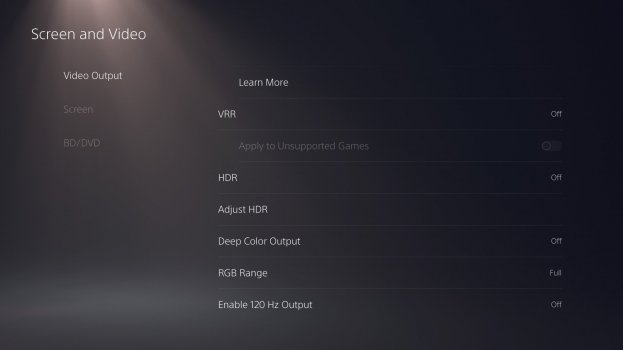I got an Xbox Series X working flawlessly with the Studio Display at 4k 60hz and a Switch working at 1080p. It required a little bit of leg work through an EDID emulator.
So first I use a HDMi to USB-C adapter purchased months ago from a random person that was recommended on this Reddit thread linked below. It felt very sketchy at the time just emailing and PayPal’ing them money, but in the end it ended up being great. Definitely a high quality adapter and USB-C cable. I can post pics of it later if anyone is interested. It was $63, or $86 with expedited shipping which I went for and it showed up super quick. It’s a fully unbranded adapter coming straight from China and the person told me they are working on a newer version which may already be ready now. Not sure what the newer version offers.
At the time of emailing them back in October, they sounded very aware of everyone trying to get devices to work with their Pro Display XDR’s and LG Ultrafine’s.
BUT, the Xbox and Switch had very low resolutions by default so I had to use an EDID emulator to trick them into having the option to display in 4k 60hz and 1080. After dropping the EDID device in the mix, I just went to settings and changed resolution to 4k. This is the exact model that I used linked below.
It’s all listed in the manual but for the sake of thoroughness, I set all the dip switches to the up position except number five which stays down from what I recall. Will update here if that’s wrong.
I also tried another EDID emulator that was just a small little non-external powered adapter and it didn’t work. Only the one I linked worked.
There is no sound transmitted to the Studio Display from this whole setup, but I use the official wireless Xbox headset which definitely does the job for casual gaming.
Let me know if anyone has any questions and I’ll try to help. I’m looking for a simplified solution to this myself though, especially one that doesn’t require the EDID emulator.
Side note- It’s very annoying to switch my Xbox and Switch from my tv to the Studio Display with this mess of adapters and all that so I actually just ordered this HDMI splitter from that same EDID emulator company to test out. It looks like a splitter, EDID emulator, and audio extractor all in one. Plus I can link it to my tv and Studio Display at the same time and switch between my Xbox and Switch. It’s pricey and probably overkill so open to any ideas. In the meantime I’ll test it out this weekend when it arrives. Seems like the simplest solution. All I have to do is disconnect my MacBook and connect the hdmi to usb-c adapter.
Hope you enjoyed my rambling here haha.