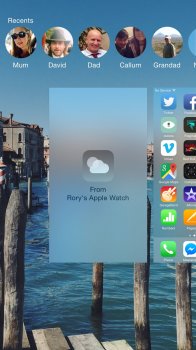Got a tip for us?
Let us know
Become a MacRumors Supporter for $50/year with no ads, ability to filter front page stories, and private forums.
Apple Watch: All the Little Things! [watchOS 4.3 beta]
- Thread starter Watabou
- WikiPost WikiPost
- Start date
- Sort by reaction score
You are using an out of date browser. It may not display this or other websites correctly.
You should upgrade or use an alternative browser.
You should upgrade or use an alternative browser.
- Status
- The first post of this thread is a WikiPost and can be edited by anyone with the appropiate permissions. Your edits will be public.
Don't know if this is known:
When in the Music App and you're scrolling through your titels with the crown and give an really fast intial "scroll" you can scroll through the alphabet and can jump directly to the letter, same for interprets, albums etc.
When in the Music App and you're scrolling through your titels with the crown and give an really fast intial "scroll" you can scroll through the alphabet and can jump directly to the letter, same for interprets, albums etc.
I did not want to make a thread about this but, am I the only person who turns off the Apple Watch at night, not in use? My battery lasts more than a day so I'm probably at 70% by the time I'm home. I don't need to charge it so I just turn it off. Do you guys think it's bad turning it off when not in use?
-
Text on notifications in the Watch's notification centre is now grey rather than white.
Thanks Great stuff! WATCH SPORT | WATCH | WATCH EDITION
Inspired by "All the little things" threads that macrumors has on different products and software releases, I figured the Apple Watch deserves one too. If anything, when people finally receive their Apple Watches, they can read through this list on their own time.
The Apple Watch has plenty of things that are not heavily featured in Apple's blog posts or articles, this thread will highlight those things for you!
Let's get started:
I. Watch Features
-- Apple Watch OS 1.0 (12S507) --
Buttons (Digital Crown + Side button)
- Pressing the Digital Crown once while in an app switches to the last location (either the app screen or the watch face, depending on how the app was launched). On the watch face, pressing the Digital Crown once will always go to the app screen.
- Pressing the Digital Crown twice switches to the last used app.
- Pressing the Digital Crown and the side button together takes a screenshot. The screenshot will then be stored in your iPhone's camera roll.
- To force quit an app, hold down the Side button until the Watch shows the power off screen. Hold down the Side button again to force quit the app instead.
- Hold down the Digital Crown to activate Siri
- On the app icon screens, scrolling the digital crown up will zoom into the currently centered app
- When opening an app, scrolling the digital crown down within one second of opening that app, will quickly zoom back out into the app icon screen
- You can use the Digital Crown to manipulate most "slider" UI elements. For example, the volume in the Now Playing Glance and Music app, the brightness and haptic levels in the Settings app, etc. Note: If the screen is scrollable, you must tap the slider you want to control with the Digital Crown first. (Reference: Jason Snell at sixcolors.com)
Clock Faces
- The Solar face animates the watch app icon into the sun when zooming in Example
- The Astronomy face animates the watch app icon into the Earth when zooming in
- The shape of the sun's arc is an accurate representation of how high the sun will go the sky depending when and where you are on the planet (Reference)
- Touching the butterfly, flower, or jellyfish on the motion clock face shows a different butterfly, flower or jellyfish
- Cover the face anytime on the watch to put the display to sleep. This has the added benefit of activating the clock face the next time you raise your wrist (as opposed to turning your wrist away from you which may activate the last used app)
- If you want the clock face to stay on, keep rotating the digital crown or hold a finger on the edge of the display
- In the Astronomy clock face, clicking on the solar system view and then double tapping on the screen will bring a list of the planets
- The Astronomy watch face allows you to view any part of the Earth or the Dark Side of the Moon by dragging the sphere around but only if you turn the digital crown to move off of the current day.
- To delete a Watch face, force touch the current watch face, swipe to the watch face you want to delete, swipe up that clock face, and then press Delete.
- If you have a Calendar complication and you have conflicting events, the calendar complication will show an exclamation mark!
General
- You can swipe from the left side of the screen to the right to go back to the previous menu, just like iOS. This works for Messages, Mail, Phone, Calendar and more
- You can limit location services used for Apple Watch faces on your iPhone (Settings -> Privacy -> Location -> Apple Watch faces)
- Apple Watch will save your heart rate, active calories, walking+running distance, steps and cycling distance to the Health app on the iPhone.
- The color of the scrollbar changes depending on whether you scroll using your finger or the digital crown. It's green when scrolling with the digital crown, and white when scrolling using your finger on the display.
Glances
- You can ping your iPhone using the "Settings" glance by tapping the Ping iPhone button (lets out a loud alert sound even if iPhone is in silent mode) Photo
- Hold down the Ping iPhone button instead to fire off the iPhone's camera flash in addition to the loud alert sound (Note: iPhone has to be locked for this to work)
- At the appropriate time, the Maps glance shows the time it takes for you to get to work/home or any of your other frequently visited location during that time period. Tap it and the address is already filled in, all you have to do is tap Start.
- Glances includes a Now Playing glance which is similar to iOS, where tapping the song name in the Now Playing glance will bring you to the app that's playing it, if there is one on your Watch (Music app, Pandora, etc).
- In the heartbeat glance, you can touch the heart icon on the top left to immediately start measuring your heart rate (as opposed to waiting two seconds for the Watch to start measuring)
Handoff
- Handoff works between the Apple Watch and the Mac
- You can handoff notifications to the iPhone
Notifications
- Swipe to the left on a notification to get a "Clear" option
- Force touch on Notifications screen to get a "Clear All" option
Digital Touch
- When receiving a heartbeat notification from someone, place two fingers on the display to send your own heartbeat back. This will automatically switch you to Digital Touch.
- Quickly send a contact a tap by selecting them from the friends wheel and then double-tapping their profile photo
- Open the color selector, then press and hold (Not Force Touch!) on a color to bring up a full color wheel. Example
- Add your contact in the friends wheel to send yourself Digital Touch (useful if you have no one around with an Apple Watch and want to try it)
II. Apps
Activity
- Force touch on any screen on the activity app to change your move goal
- Every Monday, the Apple Watch will show you your activity results from the past week, and then suggest a new move goal for you based on this data. You can choose to set it or tweak your move goal here.
Camera Remote
- If the flash is off, all burst mode capable phones (5S and up) will take a burst of 10-11 photos when the 3 second timer button is used. All other phones will take a single picture.
- If the flash is on, all phones take a single picture.
- You cannot start a video recording with your watch; however, you can end a recording that was first started on the phone.
- The side button works as shutter release.
- Swipe left on an email to get options to archive, flag or mark it unread
- Force Touch while viewing an email gives the same options
Maps
- You can tap on icons for places to see further details such as open hours, phone numbers, driving/walking estimates, number of stars on yelp, etc.
- Pressing and holding (not Force Touching) will drop a custom pin
- Tapping once (not holding or Force Touching) on your current location (blue circle) will drop a pin, useful for remembering where you left your car for example
Messages
- Swipe left on a message thread to get contact details of the person, and to delete the thread.
- Force touch on face emoticon to make it alternate into red and yellow (default) colors
- Force touch on the heart emoticon to alternate into red (default), blue, purple colors
- In the Messages settings of Apple Watch App on the iPhone, you can choose dictation or send as audio as the defaults. (Easier than choosing between each for every reply)
- The heart emoticon curiously reflects a vast and lonely desert Example
- When texting someone on their birthday, Apple Watch will offer "Happy Birthday!" as the first canned reply.
- Like iOS, swiping message bubbles to the left reveals the times they were sent/received.
- The Watch can detect a text received from a friend who used a foreign keyboard. It will then, automatically switch to that language when you reply without any setup. This switches the dictation language allowing for better recognition.[Reference]
Music
- You can tap the name of the currently playing song to show its album artwork
- While listening to playlist, say "hey Siri next song" if you want to skip to the next song
Passbook
- Select a card, and then force touch on the display to delete that card.
- When viewing a QR code for a pass, everything else on the screen will fade out and the watch display will brighten to make it as easy as possible for scanners to read the code.
Phone
- Cover your Watch with your hand to mute an incoming call. In contrast to pressing the red reject button, the caller will not know you ignored the call.
- When receiving a call, you can scroll down and choose the "Answer on iPhone" option. This puts the caller on hold until you answer on the iPhone.
Settings
- Inside the "Sounds and Haptics" settings, turn on the "Prominent Haptic" to make the Watch vibrate and then do the regular haptics for notifications. This makes it less likely you will miss notifications
- Turning on Reduce Motion makes all the home screen icons larger vs small and large sizes
- Turning on Reduce Transparency makes a solid background for text vs transparency
- Ability to set bold text
- Ability to change text sizes
- Ability to enable zoom
- In General settings, you can make it so that the Watch will show the last used app (instead of the clock face) when you raise your wrist
Siri
- You can ask Siri for a list of things you can ask: "Hey Siri, what can I ask"
- On the Apple Watch, you will get Apple Watch specific jokes out of Siri Example
- If you have forgotten what to say, you can say "Hey Siri, nevermind" to immediately return to the clock face.
- Siri on the Watch will sometimes ask to Handoff a task to Siri on the iPhone. The query will be ready to go on the iPhone when activating Handoff on the iPhone
- You can't web search directly on the Watch, but you can ask for an image or a wikipedia article. For example, "Show me pictures of corgi puppies" shows 10 results from Bing. And, "Who is Louis Armstrong" will show you a wikipedia article.
- There's no Reminders app on the Watch, but you can set reminders by using Siri that will be sent to the Reminders iCloud apps on your other devices.
- When launching apps with Siri, you can lower your Wrist as soon as you have dictated the app to launch. Siri will continue processing the request and then give you haptic feedback to raise your wrist when that app has launched.
Stopwatch
- You can Force Touch anywhere in the app to choose from 4 different styles.
- Swiping up from the bottom of the display while in the Analog style changes the view to one similar to the Hybrid style. Tapping anywhere returns to original view.
Timer
- Force touching in the Timer app will let you select between 0-12 or 0-24 hour display times.
- Make second timers with Siri. Example: "Siri make a timer for 30 seconds"
Weather
- Tapping the info dial will cycle the displayed data between weather conditions, temperature, and rain percentage. Force Touching the display also gives these options.
-- Apple Watch OS 1.0.1 (12S632) --Feel free to post some of the things you discovered, and update the post. However, please don't post bug reports here. I plan to keep this thread up-to-date with every little thing discovered, however small it may be.
- Minor improvements and bug fixes
- When placing on charger, Apple Watch shows battery percentage. Example
- New activity notification added when you complete all 3 Activity rings [Example]
- Activate on wrist raise has dramatically improved.
- Slightly quicker app load times
- Earth model in Astronomy watch face and world clock app uses updated, more saturated texture
- Added more languages
- In the heartbeat glance, the last recorded heartbeat is now only shown when you wait two seconds for the Watch to start measuring. Touching the little heart icon will not display the last recorded heartbeat.
- Heart rate measurement has been changed. In 1.0.1, the "Watch attempts to measure your heart rate every 10 minutes, but won't record it when you're in motion or your arm is moving" [Source: Apple]
- Text on notifications in the Watch's notification centre is now grey rather than white.
I didn't know about the camera flash
At work, I have to put my iPhone in my bag but I can keep my watch on. Will the watch switch to WiFi and still let me send iMessages etc.?
At work, I have to put my iPhone in my bag but I can keep my watch on. Will the watch switch to WiFi and still let me send iMessages etc.?
Yep, the Watch will automatically switch to Wifi if the iPhone is using the same Wifi network too.
Not sure if this has been stated yet but when switching through apps on your iPhone (double click home) you can see your open app on your apple watch by going to the left of your homepage, clicking on this allows you to open that app if there is an iPhone equivalent.
Attachments
Not sure if this has been stated yet but when switching through apps on your iPhone (double click home) you can see your open app on your apple watch by going to the left of your homepage, clicking on this allows you to open that app if there is an iPhone equivalent.
Doesn't for me D: iPhone 5S
-
never mind does work
Not sure if this has been stated yet but when switching through apps on your iPhone (double click home) you can see your open app on your apple watch by going to the left of your homepage, clicking on this allows you to open that app if there is an iPhone equivalent.
Yep, what you are seeing is a "Handoff" from the Watch to the iPhone. Cool!
I did not want to make a thread about this but, am I the only person who turns off the Apple Watch at night, not in use? My battery lasts more than a day so I'm probably at 70% by the time I'm home. I don't need to charge it so I just turn it off. Do you guys think it's bad turning it off when not in use?
Should be fine, maybe even better that you give it a reboot every morning to clear cache. What I couldn't stand is that it takes so long to boot... Ugh
Yep, what you are seeing is a "Handoff" from the Watch to the iPhone. Cool!
I thought hand off was only from lock screen! So cool to see its not lol
Not sure if this has been stated yet but when switching through apps on your iPhone (double click home) you can see your open app on your apple watch by going to the left of your homepage, clicking on this allows you to open that app if there is an iPhone equivalent.
Dude is that your Mum? She's Hot!
I don't know whether it was possible to do this in 1.0 but if you are in an app and want to get quickly to the watch face or to put the device to sleep, you can just cover the screen when on and it turns off. When you wake it, it is back on the clock. Double press the crown to get back to the previous app.
I did not want to make a thread about this but, am I the only person who turns off the Apple Watch at night, not in use? My battery lasts more than a day so I'm probably at 70% by the time I'm home. I don't need to charge it so I just turn it off. Do you guys think it's bad turning it off when not in use?
Sometimes Sunrise/Sunset time doesn't update so I'll need to turn it on/off. The only downside to turning it off is the long startup time for AW, then the long time the AW takes to update weather, Sunrise/Sunset, etc.
Apple Watch 2.0 is out! I'm currently downloading as I type this. I will update any little things I discover in the first post.
I encourage anyone who has already got it to do the same
I encourage anyone who has already got it to do the same
Can anyone confirm if any new first party complications have been added with watchOS 2.0?
I would think this would require updates to third party apps.
Does all the current app still works?Night stand doesn't stay on.. it shows time for few seconds and the display is again black. You can touch it and it will show time again but I wish it had option to show time as it shows on Motorola 360.
Can you send multicolour drawing to other apple watch?
Night stand doesn't stay on.. it shows time for few seconds and the display is again black. You can touch it and it will show time again but I wish it had option to show time as it shows on Motorola 360.
Yeah, they describe that in the "about watchOS 2" page. I thought that was lame too - having to reach out in the dark to touch the screen/crown to switch it on. Probably not enough juice for charging and always on display. Meh.
Does all the current app still works?
Can you send multicolour drawing to other apple watch?
So far I have not come across any problem with the apps. Yes I can send multi-colour drawing to other watches. The timelapse watch face is cool tho. really fast animation without lag.
So far I have not come across any problem with the apps. Yes I can send multi-colour drawing to other watches. The timelapse watch face is cool tho. really fast animation without lag.
Stupid question but I'll ask anyway...do you need to be a developer to get watch OS 2 now?
Last edited:
Register on MacRumors! This sidebar will go away, and you'll see fewer ads.