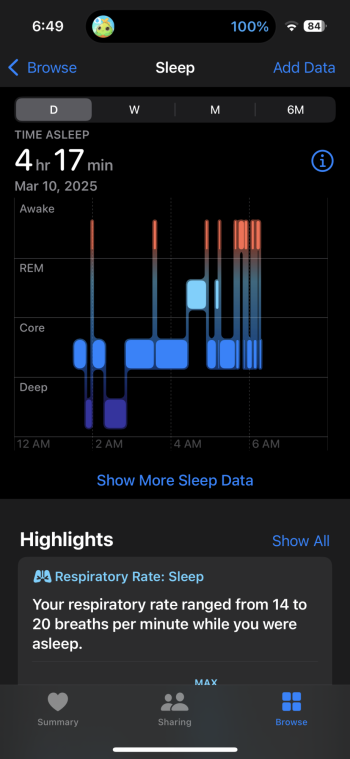What do you mean by "assigning workouts," and how do you do it?
Hey there! I noticed you haven’t tried Fitness+ yet. I encourage you to check it out.
On the Apple Fitness+ app available on iPhone and iPad, I create Stacks based on the day of the week and my schedule. I assign them just like I would add tasks on my calendar.
I know this might seem a bit OT, but I’d love to share the full explanation why I do it. You can find it in my post below: ⬇️
First and foremost, to save on your library, you need to check the description of the workout or meditation on the app by tapping on the name or the thumbnail. Then, to add it to a Stack, tap on the three dots on the top right corner and select Add to Stack. Alternatively you can Haptic Touch the thumbnail and do the same thing.
Next, the stack will appear as a list. To add it as a library, you must add at least two videos from the fitness + app. Continue following these steps above 👆🏻 until you’ve structured a complete routine of workouts, meditation, or both that you need to do for the day.
Once you’ve added the desired videos, view your stack by pressing the button with the squares in the top right corner of your screen or tapping on the View Current Stack in the screenshot above ⬆️.
Ensure you have the videos you want and can rearrange them to your liking. The total elapsed time will be determined on the bottom of your screen. If you accidentally attempted the same workout before (indicated by a white check mark) or if it’s too long for a specific day like a school day, you can mix and match the videos. If you’re ready to assign it for that day, tap on the three dots again and add it to your library. It will sync across your Apple devices under your Apple Account through iCloud. If you upgrade your iPhone or iPad, the stacks will transfer over via backup or directly from the old device.
Once you tap on the button in the top right corner, give it a label for the Stack you’ll assign for the specific date(s). I usually name it with the date and the day of the week or occasion, such as MLK Day, Memorial Day, or the last day or kickoff of summer break. Once you’ve done this, the Stack will be saved.
When the day arrives and it’s time to get ready for your home gym workout, 💪 tap on the Stack for the day from your Stacks library in Fitness+. Then, tap the “Let’s Go” green button! The videos will play in the order you’ve planned. In between each video, you can rate the workout for training load on your watch, take a water break, and shuffle around the equipment to prepare for the next one. Once you press the green button on your Apple Watch or the “Let’s Go” button on your iPhone, the next video will play. The workout will continue until you reach the “Done” button after the final one for the day. To assign workouts by week or month, do it at least a few weeks in advance.


FYI, make sure to wear your Apple Watch on your wrist at all times for Fitness+. If you don’t wear one, the non-Apple Watch option will only show the move ring for all users with iOS 16 or later on an iPhone. This is the only option if you do not have an Apple Watch, but it’s highly recommended to get one for the best experience and to track your metrics, rings, and steps. Also, ensure that all your devices have enough battery for the duration of your workout. For a 1-hour workout, your iPhone battery should be above 45% to complete the entire workout. If it’s below 30%, plug it in to a wall charger or use a MagSafe power bank with a built in stand. The same applies to your Apple Watch; if it’s under 30%, charge it first for a minimum of 15-30 minutes