can you explain this further, what's a 'tab'?
thx
He is referring to Safari. Drag a tab out of the window to create a new one.
can you explain this further, what's a 'tab'?
thx
Thanks, I'll try it again when I'm back at the office (the macs at home are still running Tiger), but I thought that was exactly what I did. Maybe I didn't wait long enough.

Heres a kinda weird one that doesnt really serve a purpose.
Select an image, press: Apple+Shift+Y and the photo pops into a sticky note.
And CMD+Option+Y on the file goes straight to fullscreen Quicklook
Its great for moving icons off from the Menubar...moving them around is just a small bonus.WOW!! thats a hard one to find, just found out that if you do CMD, you can drag the icons around, and even remove them from the menu bar. Like to CMD, click and drag the icon to be simple. Apple really does put some use less stuff into their system.
You mis-read Shift for OptionThat is probably a Tiger feature, this is for leopard, doing what you said in leopard does exactly what psychofreak says, open quicklook in fullscreen mode, but good tiger feature!!! too bad i can't try it!
The one I liked was the one from Appletell.com. Pressing C after you have pressed f8 to view all the spaces will collect all your windows into one space. Pressing c again will put them back again.
http://www.appletell.com/apple/comment/top-15-leopard-hints/
Its great for moving icons off from the Menubar...moving them around is just a small bonus.
You mis-read Shift for Option
Another Spaces tip is to hold Shift while dragging to drag all windows of that app, into the same area of the screen exactly
The one I liked was the one from Appletell.com. Pressing C after you have pressed f8 to view all the spaces will collect all your windows into one space. Pressing c again will put them back again.
http://www.appletell.com/apple/comment/top-15-leopard-hints/
Incremental volume increase/decrease
Hold Shift+Option+Volume key
When you press enter to rename a file, the extension is not selected. (I would have upgraded to Leopard just for this.)
When you press enter to rename a file, the extension is not selected.
Does anyone know how to turn this off and revert to the Tiger behaviour?
bluedoggiant said:...Drag a tab out of the window to make a new window...
Incremental volume increase/decrease
Hold Shift+Option+Volume key
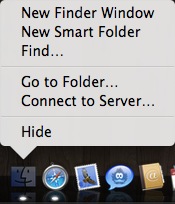
...At the top right of the finder there is now a "securely delete" button which I don't recall ever being available from Apple. While you could do this from a unix command or through a maintenance application like OnyX, this is the first time I recall it being directly available.
At the top right of the finder there is now a "securely delete" button which I don't recall ever being available from Apple. While you could do this from a unix command or through a maintenance application like OnyX, this is the first time I recall it being directly available.
this is also in the Terminal, but it doesnt have a nice animated transition like Safari.
awesome! thanks for that i didnt know this. will be useful when i want that tiny extra increment in a quiet room. as bluedoggiant said this is like the brightness increment on the ACD's touch panel.
heres my additions:
when you right click the Finder dock icon theres a few more options than in Tiger.
View attachment 99455
this one is similar to bledoggiant's hint: instead of dragging a window to another space just click and hold on the toolbar and press ctrl+"number or space" i.e. to move Safari from space 1 to space 2 click and hold on its toolbar and press ctrl-2. i like this hint as i like to keep most of my apps in the same place all the time.
How? I don't see a Time Machine option in Mail or Address Book.
have Time Machine in the Dock, it HAS to be in the dock.
So much for good design
As you may have guessed, I don't keep it in the dock.

