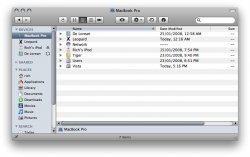Not seeing that.
Not for me. I only get a list of the available networks.
You have to Opt-Click the Airport icon.
Yeah, my bad guys. Sorry. Edited original post - you need to alt/opt +click the icon to get the desired effect.
just found out that if you do CMD, you can drag the icons around, and even remove them from the menu bar
old news
No, and it's driving me nuts.Does anyone know how to turn this off and revert to the Tiger behaviour?
Old stuff, from at least 10.4. You hold down shift when performing any action with Expose etc, you'll get slow mo, too. It even works while playing quicktime1. Try clicking Shift+minimize button ---> Slow motion minimizing.It's soo cool!
2. Select widget in dashboard then click cmd+R ----> Very cool widget refresh!
Again, any animation can pretty much be slow-mo'd by holding shift when executing.Ups sorry, this one is only Leopard for sure:
Shift+click on the stack---> opens in slow motion.
Can we just stop the "shift+ things" trend now?


 .
.