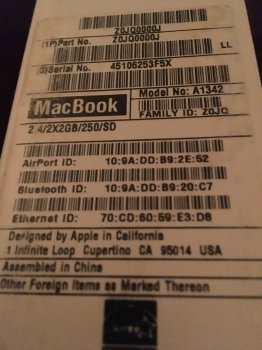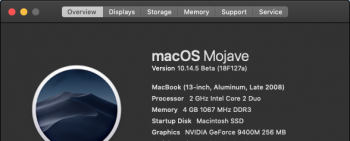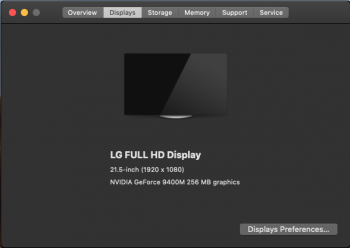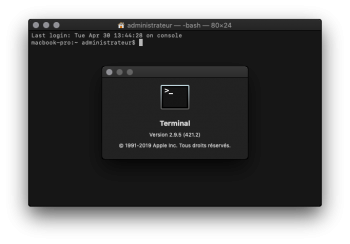I've just released a new update to Mojave Patcher, which now includes all the necessary video card patches to achieve full acceleration under 10.14.5 with pre-Metal video cards. It does not yet support 10.14.5 installer creation, but that will be added once the final version of 10.14.5 is released.
Got a tip for us?
Let us know
Become a MacRumors Supporter for $50/year with no ads, ability to filter front page stories, and private forums.
macOS 10.14 Mojave on Unsupported Macs Thread
- Thread starter dosdude1
- WikiPost WikiPost
- Start date
- Sort by reaction score
You are using an out of date browser. It may not display this or other websites correctly.
You should upgrade or use an alternative browser.
You should upgrade or use an alternative browser.
- Status
- The first post of this thread is a WikiPost and can be edited by anyone with the appropiate permissions. Your edits will be public.
Good work!I've just released a new update to Mojave Patcher, which now includes all the necessary video card patches to achieve full acceleration under 10.14.5 with pre-Metal video cards. It does not yet support 10.14.5 installer creation, but that will be added once the final version of 10.14.5 is released.
Just curious: Any patches for the dual Nvidia GMux in it for KP reduction?
I've just released a new update to Mojave Patcher, which now includes all the necessary video card patches to achieve full acceleration under 10.14.5 with pre-Metal video cards. It does not yet support 10.14.5 installer creation, but that will be added once the final version of 10.14.5 is released.
This might be an exceedingly dumb question, but how do I install this if it isn't installed via the installer creation usb?
Not yet, as I'm still trying to figure out what's causing that issue.Good work!
Just curious: Any patches for the dual Nvidia GMux in it for KP reduction?
Not yet, as I'm still trying to figure out what's causing that issue.
About a dualGPU Nvidia/IntelHD Arrandale, I observed simply that gfxcardstatus.app did switch correctly among GPUs on 10.14.4 , so I just replaced the AGC series and some other dependencies to avoid missing symbols in prelinkedkernel, this eventually fixed the brightness HUD too, but noticed that still had some random KP and sleep function crashing, then I replaced also the .4 GPUWrangler to support the entire .4 AGC kext group plugins and after that KP are zero.
Of course I guess there are other ways more clever to achieve this and you surely don't need my advises, but on my machine these .4 replacements work fine.
Just curious: I've experienced no random KPs on dual Nvidia since .5b+. .4 did not like me and I got many KPs especially after sleep. Is this the same issue?Good work!
Just curious: Any patches for the dual Nvidia GMux in it for KP reduction?
Can you post a complete list?
I already did some pages ago, however here is the list I used for 10.14.5 beta 4 on MBP 15" 6,2 mid 2010 :
These all stock from 10.13.6 build 17G6030 :
AppleGraphicsControl.kext (the entire with all plugins inside)
AppleGraphicsPowerManagement.kext
AppleMCCSControl.kext (this is required to fix an unresolved symbol on prelink about agdcframebuffer I guess)
IOGraphicsFamily.kext
IONDRVSupport.kext
IOAccelerator2D.plugin
IOAcceleratorFamily2.kext
/PrivateFrameworks/GPUWrangler.framework (this is linked to the AGC's AppleGPUWrangler.kext)
/Frameworks/CoreDisplay.framework
from 10.14.3 only these two :
/Frameworks/OpenGL.framework
/PrivateFrameworks/GPUSupport.framework
In this configuration I don't use your NDRVShim.kext even if I don't think it caused any issue.
But I know, maybe on 2009 and earlier machines this need more inspection, but who knows maybe also a 10.14.3 AGC kext set could give more stability to earlier machines.
Last edited:
updated MBP5,3 Mid 2009 to 10.14.5 Beta 4.
1- I updated to 10.14.5 Beta 4 with Pacifist.
2- I replaced "CoreDisplay"
3- I re-applied the patches with "macOS Post Install.app" 1.3.0 and force rebuild cache
4- After the correct boot (this time) I re-installed the patches with "Patch Updater.app"
EVERYTHING works fine, Siri, News, Chess and Flurry screensaver
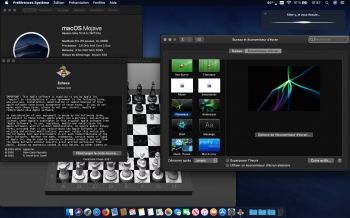
1- I updated to 10.14.5 Beta 4 with Pacifist.
2- I replaced "CoreDisplay"
3- I re-applied the patches with "macOS Post Install.app" 1.3.0 and force rebuild cache
4- After the correct boot (this time) I re-installed the patches with "Patch Updater.app"
EVERYTHING works fine, Siri, News, Chess and Flurry screensaver
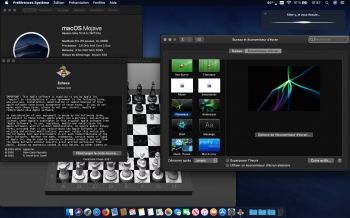
Last edited:
and @jacklukeupdated MBP5,3 Mid 2009 to 10.14.5 Beta 4.
1- I updated to 10.14.5 Beta 4 with Pacifist.
2- I replaced "CoreDisplay"
3- I re-applied the patches with "macOS Post Install.app" 1.3.0 and force rebuild cache
4- After the correct boot (this time) I re-installed the patches with "Patch Updater.app"
EVERYTHING works fine, Siri, News, Chess and Flurry screensaver
View attachment 834464
How's the entire News vs News+ situation under 5b4? Using more "traditional" patching News still crashes for me.
Just installed 10.14.5.4b and hate it. I'm not really doing anything with Mōjāve other than updating and seeing what it does. Am now trying to back it up (I'm getting kernal panics in HS where I'm running the BU from) and will install Sierra when I can get the Sierra Patcher to work and finish a flash patcher drive. It goes only so far and then stop while applying patchers. The whole thing seems doomed. Oh and, why I'm going to Sierra is that I have it on the MacPro 3,1 and have been actively working as if it was made for it. And now will use the MBP to be an active tool.
Thanks for Everything . . .
. . . fb
Thanks for Everything . . .
. . . fb
I finally used the uncompleted macOS High Sierra patcher booted format then screen said reinstall macOS High Sierra I clicked it it took 10 hours to download and install 2 hours for the updates its slow but this is the box it came in it was supposed to have a 250 ssd but whoever first owned it messed it up replacing it with a hdd the battery won't charge and have no clue how to replace it the memory was mismatched so I fixed that but I only paid $50 for itOn Macbook7,1 you don't need the "patcher" just download HighSierra from here:
https://itunes.apple.com/us/app/macos-high-sierra/id1246284741?mt=12
and let it install officially from there.
Download size should be about 4.8 gb .
[doublepost=1556565227][/doublepost]Just downloaded and installed .5 beta 4 , ll share my experience soon
well well well lets start with first safe good news:
1) .3 OpenGL and .3 GPUSupport aka @dosdude1 patch + .4 CoreDisplay aka @ASentientBot patch still bring full QE/CI on .5 beta 4
2) "Flurry & Co." still work with acceleration
3) .5 beta 4 IOUSB* kext still work OOB
Now I move to the dualGPUs system
4) for dualGPUs to make correctly working MUX switching I confirm the same ".4 set" I used and shared in this post
Using the ".4 frame-kext-set" (included the GPUWrangler required to me for fast GPU MUX switching and power management) doesn't affect in any way the working order of any MacBook with single GPU, infact in both picture I attached are being used those ".4 set" .
In all my unsupported machines .5 beta 4 News.app doesn't crash.
@Larsvonhier .3 Siri patch is still required for Siri working.
For manual patching I just added an HighSierra replacements of AppleHDA.kext and telemetry.plugin (only for C2D).
Attachments
I did a fsck on my 10.14.5b3 disk when the system was in the deplorable state. No problems found.While I don't switch GPUs often, my dual-gpu 5,3 (same gpus) has been fairly stable and I usually just leave it on the more powerful 9600M GT.
You started from a clean install - good first step. Can you check the health of your system - fsck and even full system diagnostics if you have them.
Actually fsck always gave green light on my apfs disks. Sometimes found something at hfs+ times.
Yes, my MBP5,2 with 10.14.5b2-3 was very stable when consistently using the 9600M GT. KPs only associated with 9400M, and esp. with switching between them.
Last edited:
Perhaps here only an oscilloscope mux-signal session can help... ;-)Not yet, as I'm still trying to figure out what's causing that issue.
Successful installation of OS 14.4.5 B2 on MacBook Pro 5,2 with APFS format, Using @ASentientBot's inspired process.
All credit, and thanks, to @dosdude1, @jackluke, @ASentientBot, @pkouame and many others (in no particular order) for their amazing work and perseverance.
I was able to install 10.14.5 b2 on the laptop using following steps.
Base system was 10.4.4 (final). Note that 10.14.4 was stable and fully usable for me, inclusive of Open GL acceleration.
To assure 10.14.4 stability I stopped using News App. and Safari, as launching ether one would cause immediate or delayed KPs (respectively). Once a Kernel Panic (KP) occurred it would impart total system instability with subsequent random KPs.
Steps taken for 10.14.5 b2 installation:
Obtain coredisaplay.framework module (14.4.3 (?)) from post# 14339 (Thank you)
Double clicking on the file attached to that post, which will allow it to be download to you your "download folder."
Extract the module from downloaded zip file, and drug it [extracted module] on top of your main drive's icon (placing it there will make things much easier later). Make sure to have dosdude1's patcher 1.3 on a USB stick. I used 1.2.3, but that version requires extra steps to make system bootable.
Download 10.14.5 b2 OTA and let it proceed with installation.
Computer will auto-reboot at end of installation. Press "option" key to boot to a desktop, which will allow selecting USB stick containing dosdude1's patcher as the boot drive. Let it boot from USB stick. Apply patches necessary for your machine model, then select "force rebuild caches" option, and let machine reboot once more.
Important, during this boot - Press "S" key and "Command" key together, **and hold them down** until the APFS patch installation "script" displayed on your screen finishes, and fast moving multiple lines of text appear on black screen. Let go of the keys then. Press return to get to the prompt.
You should be in Single User mode.
Type ls (letter el and letter es) and press return; a list of files will be displayed, make sure the list includes System file and the coredisplay.framework file. If you don't see those files, Type cd / and press return. Then type ls command again; if you still don't see system and corediplay.framework files, than you are in wrong directory, and will need to repeat the process (from USB stick boot point).
Enter following command at the prompt: cd system (enter), then cd library (enter), and last cd frameworks. (this can be done via one command line, but this process assures you are in right place with each step). AT this point one should be in *frameworks* directory.
Type: rm -rf coredisplay.framework (and press return) This action will remove the 14.4.5 module from that directory)
Exercise extreme caution when using the "rm -rf" command; it is capable of deleting entire System folder in one swoop.
Next, type cd / and it will bring you back to "top"of the drive. Type ls to list available files; make sure the lists contains system folder and coredisplay.framework file
At prompt, type: mv coredisplay.framework /system/library/frameworks then press enter; this should move 14.3.3 file into right place in system.
Type Exit, and if all goes well machine will boot into the desktop running 10.14.5
Hope this may be of help.
This reminds me to my issue with Nvidia Fermi on Mojave early release last year #LoL
and @jackluke
How's the entire News vs News+ situation under 5b4? Using more "traditional" patching News still crashes for me.
Hello everyone, Hello Pkouame,
After updating to .5 b4, News works fine but still no News +.
I did not test everything. Isight does not work anymore.
And Terminal which has changed version (2.9.5) does not work too, which is a little more boring.
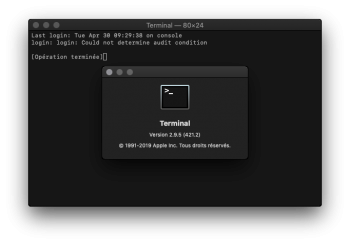
I tried to replace with the version (2.9.4) of .5 b3 it does not work either
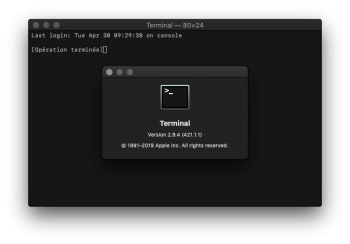
Thanks, good that you can confirm this KP situation.I was able to duplicate a KP while switching from 96 to 94: instead of logging out gracefully the machine restarts. Due to my nvram settings my kernel crash log was not as helpful as yours, but I suspect it's a similar crash. Since then, I have switched back and forth a few times with no problem: has to be a latent memory leak type of issue that only shows up after extended use (as you indicate). These types of bugs can be hard to fix without a consistent use case. Also, have you noticed that some gpu switches require multiple logouts: system preferences doesn't register the first logout attempt - you still get the yellow warning. At that point things may have started hosing up - leaving some dangling pointers and memory that can no longer be freed...
I also observed the „incomplete“ GPU switching behaviour and usually did a shutdown/boot to have it take permanent effect, even pre-Mojave I think. And yes, piled-up memory leaks seem to play a role since 10.14.4.
Hi everyone: just wish to share with you some issues, and if someone could tell me anything, it would be welcome.
I own a MacPro 3,1 and after upgrading to a GTX680 I intalled Mojave 10.14.4 using dosdude1 patcher (thank u).
-Everytime I turn on the Mac, it goes to black screen. Turning off, and turning on again it works.
-Wifi disconnect randomly time to time
-Being the GTX680 double ram memory gpu (than my old Ati 5770), the performance on Final Cut is much worse.
I just read and read in this post, and it seems 10.14.4 is not as good as 10.14.3 but most of you are testing the new 10.15 that will come. Any fixed issue in for the new 10.15? I really need better video experience under Final Cut... I can go with wifi issues and the black screen at start up.
Thank you in advance.
I own a MacPro 3,1 and after upgrading to a GTX680 I intalled Mojave 10.14.4 using dosdude1 patcher (thank u).
-Everytime I turn on the Mac, it goes to black screen. Turning off, and turning on again it works.
-Wifi disconnect randomly time to time
-Being the GTX680 double ram memory gpu (than my old Ati 5770), the performance on Final Cut is much worse.
I just read and read in this post, and it seems 10.14.4 is not as good as 10.14.3 but most of you are testing the new 10.15 that will come. Any fixed issue in for the new 10.15? I really need better video experience under Final Cut... I can go with wifi issues and the black screen at start up.
Thank you in advance.
and @jackluke
How's the entire News vs News+ situation under 5b4? Using more "traditional" patching News still crashes for me.
Still no "News+" while News.app working.
But the weird fact about "News+" is that I had it on .5 beta 1 and crashed, then upgraded OTA everytime, even .5 beta 2 crashed (without News+ tab), after .5 beta 3 no more crashes, cannot explain, maybe .4 set helped.
[doublepost=1556619227][/doublepost]
I finally used the uncompleted macOS High Sierra patcher booted format then screen said reinstall macOS High Sierra I clicked it it took 10 hours to download and install 2 hours for the updates its slow but this is the box it came in it was supposed to have a 250 ssd but whoever first owned it messed it up replacing it with a hdd the battery won't charge and have no clue how to replace it the memory was mismatched so I fixed that but I only paid $50 for it
Even if using the "patcher" to create an Installer Volume could work, I suggest you to boot from your Mountain Lion, from there open App Store, and search for "High Sierra", then download from there and let it install.
Your whitebook is fully supported to APFS, and 250 GB disk I guess it's a spinning hdd, so slow speed, a handful of minutes to boot and 2 hours or more for updating is expectable.
Instead the 10 hours delay for downloading HighSierra I guess it's an old repository or empty, so use the Mountain Lion App Store and downloading time will be certainly lower.
[doublepost=1556616565][/doublepost]
Hello everyone, Hello Pkouame,
After updating to .5 b4, News works fine but still no News +.
I did not test everything. Isight does not work anymore.
And Terminal which has changed version (2.9.5) does not work too, which is a little more boring.
View attachment 834489
I tried to replace with the version (2.9.4) of .5 b3 it does not work either
View attachment 834490
Terminal new version 2.9.5 (421.2) working fine on 2010 patched machines.
I guess in your case this time using "pacifist" something went wrong.
Anyway try this to fix in this way, go the your Mojave path "/usr/bin/"
and look inside for a folder named "login" and delete it, do not delete the exec file "login".
Delete only the "blue" folder named "login" in that path.
Last edited:
Hi upipes. Another mp3.1 user here with a GTX680. I have no problems with 14.4 or 14.3. Both working very well so I am sure we should be able to work out something. Firstly, make sure you did not apply the legacy video patch as the GTX680 will not like that. As for the wifi did you apply the Broadcom BCM4321 patch? The mp3.1 may be using this chipset. Can you give a little more info on your graphics card. I presume you have the Mac efi and should get the boot screen. There have been some reports that for those cards with a modified rom the video output can be temperamental. Changing to a different video out can help. My GTX680 certainly outperforms my HD5870.Hi everyone: just wish to share with you some issues, and if someone could tell me anything, it would be welcome.
I own a MacPro 3,1 and after upgrading to a GTX680 I intalled Mojave 10.14.4 using dosdude1 patcher (thank u).
-Everytime I turn on the Mac, it goes to black screen. Turning off, and turning on again it works.
-Wifi disconnect randomly time to time
-Being the GTX680 double ram memory gpu (than my old Ati 5770), the performance on Final Cut is much worse.
I just read and read in this post, and it seems 10.14.4 is not as good as 10.14.3 but most of you are testing the new 10.15 that will come. Any fixed issue in for the new 10.15? I really need better video experience under Final Cut... I can go with wifi issues and the black screen at start up.
Thank you in advance.
Terminal new version 2.9.5 (421.2) working fine on 2010 patched machines.
I guess in your case this time using "pacifist" something went wrong.
Anyway try this to fix in this way, go the your Mojave path "/usr/bin/"
and look inside for a folder named "login" and delete it, do not delete the exec file "login".
Delete only the "blue" folder named "login" in that path.
Thank you Jackluke
But I do not have any folder named "login" in /usr/bin/
Last edited:
Thank you Jackluke
But I do not have any folder named "login" in /usr/bin/
Then try this booting from your Mojave with CMD+S (single user mode):
mount -uw /
chown root:wheel /usr/bin/login
chmod 4755 /usr/bin/login
reboot
And then check if from Terminal you have no more login crash.
Last edited:
Guys I am using 10.14.4 (18E226) on iMac 9,1 with ATI 4850 and my chess and Flurry screen saver doesn't work. is that mean something wrong with my graphics patches?
Register on MacRumors! This sidebar will go away, and you'll see fewer ads.