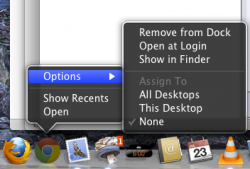Add this too... He will be missed.
Image
For those who don't understand, here's what happened:
View attachment 294130
Compared to Leopard, with the same windows (I have my Dock swapped to the pre-Snow Leopard one)
View attachment 294131
Holy exaggeration, Batman!
What you're doing in the Lion screenshot is "All Windows" Expose. If you four-finger swipe down, you'll get the regular "Application Windows" Expose akin to your Snow Leopard screenshot.