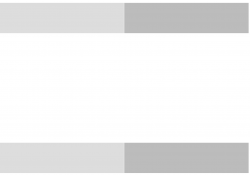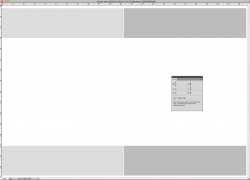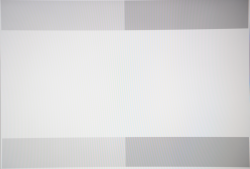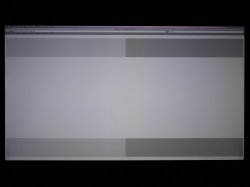I have an i7 and have been reading this thread for weeks. I believe that the following procedure accurately measures any discoloration of the screen.
1) If this method has already been presented, please accept my apology and read no further.
2) You need Photoshop to do this procedure.
3) IF SOMEONE SEES A FLAW IN MY PROCEDURE, PLEASE LET ME KNOW AND I WILL RETRACT IT. I AM ONLY TRYING TO HELP.
4) If you have an obvious discoloration, don't waste your time. I think that I was lucky and have a good screen (so far). So this procedure is for people who are not 100% sure what they have.
5) If possible, calibration your screen first with one of those sensors that attaches to the front of your screen.
Steps to Procedure:
1) Get the gray bars on your screen as explained in the first post of the thread starter. Or you can use any solid color or all white.
2) Take a screen shoot of your screen. Use Command+Shift+4 and you will get a cursor that will allow you to select only the pertinent part of your screen as shown here:
http://att.macrumors.com/attachment.php?attachmentid=209382&stc=1&d=1262447694
3) Open the screen shoot in Photoshop and make sure you turn on the info palette under the window drop down menu. Then select the eyedropper tool.
4) Move the eyedropper tool around. If your red, green, and blue numbers are the same, it means that you have no tint. If they are not the same, then you have a tint. See below:
http://att.macrumors.com/attachment.php?attachmentid=209383&stc=1&d=1262448070
Upon previewing this post, I can see that the numbers in the info palate did not transfer into this post. I assure you that they are on my screen. BTW, if your RGB is 0,0,0, that is 100% black. If 255, 255, 255, that is 100% white.
I really am not sure this procedure is sound. If anyone with an obvious tint could try this and let me (everyone) know your results. This would verify if it works.
Thanks for your time.