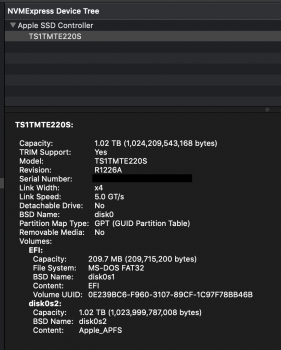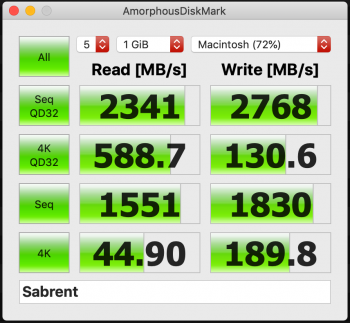Here's the good news and the bad news about my experience with the HP EX950 and the short Sintech adapter.
Macbook Pro model: MacBookPro12,1, BootROM 180.0.0.0.0, 2 processors, Intel Core i5, 2.7 GHz, 8 GB, SMC 2.28f7
I installed a 2TB HP EX950 with a short Sintech adapter to replace a dead 128GB ssubx in my early 2015 MBP about 3 weeks ago, with mostly good results.
Since my MBP was running Mac OS 10.14.1 when the old SSD fizzled, the boot ROM's let the mac sense the new NVME drive even though they didn't have the latest firmware update. I had been running my mac from an external USB3 SSD since the internal drive failed, so I started up from the external drive after the physical installation of the new internal SSD, formatted the EX950, and cloned my external drive to it.
Sequential reads and writes are likely running up against the real world limits of PCI 2.0, with its theoretical limit of 2000 MB/s.
Boot time is about 1 minute, moving large files between external and internal ssd's is fast, and the performance of day to day applications is snappy. Still, if you have anything but a mid 2015 15.4 inch MBP, with its PCI 3.0 speeds, you probably could swap the HP EX950 out for a more economical drive and not notice any difference because of the PCI 2.0 bottleneck (though the random read/write speeds for smaller files might make a difference.)
The only problem I've had is that have had is the occurrence of at least half a dozen random kernel panics leading to automatic restarts over the 3 weeks that I've had the drive installed. I had one random restart almost immediately after reinstalling the system software from recovery mode two days ago, but have had stable performance during heavy use of the computer ever since. Has any one else had recurring kernel panics with an ex950?
[doublepost=1556332651][/doublepost]Does anyone have any ideas about what could be causing the kernel panics and random restarts I've had since installing a 2TB HP EX950 SSD in my MBP 12,1 (early 2015)? Is there any chance that temporarily installing an apple SSD to update the boot ROM's would help? Several restarts happened in the middle of active use (so not a result of hibernation, though the 12,1's aren't supposed to have that problem anyway). As far as I can remember, every kernel panic report I saw had the term
initproc exited at the beginning. I don't know how to make sense of these reports, but here's the last one, from 2 days ago.
Wed Apr 24 01:23:51 2019
*** Panic Report ***
panic(cpu 1 caller 0xffffff80126bbdcf): initproc exited -- exit reason namespace 2 subcode 0xa description: none
Thread 2 crashed
RAX: 0x00007fb0f67c3310, RBX: 0x0000000000000000, RCX: 0x0000000108d57720, RDX: 0x0000000002646f78
RSP: 0x0000700002637c30, RBP: 0x0000700002637c40, RSI: 0x0000000000000008, RDI: 0x0000700002637c18
R8: 0x000000000b86d346, R9: 0x0000000000000040, R10: 0x0000000000000028, R11: 0x0000000000000206
R12: 0x00007fb0f672c958, R13: 0x00007fb0f672c958, R14: 0x0000000000069803, R15: 0x00007fb0f672c994
RFL: 0x0000000000010202, RIP: 0x0000000108d3e9b5, CS: 0x000000000000002b, SS: 0x0000000000000023
Thread 0: 0xffffff802482f1d0
0x00007fff784c9126
0x00007fff78352ede
0x0000000000000000
Thread 1: 0xffffff802edc6030
0x00007fff784c6bfe
0x00007fff7857d3fd
0x00007000026bbba0
Thread 2: 0xffffff802fc84e60
0x0000000108d3e9b5
0x0000000108d3e980
0x0000000108d1694f
0x0000000108d16a7b
0x0000000108d3fb99
0x00007fff785d1b43
0x0000000108d403b2
0x0000000108d40242
0x00007fff783436dd
0x00007fff783580d6
0x00007fff78349792
0x00007fff78358c19
0x00007fff78349792
0x00007fff7834a396
0x00007fff783526ed
0x00007fff7857d611
0x00007fff7857d3fd
0x8000120000000000
Thread 3: 0xffffff803ce98510
0x00007fff784c6bfe
0x00007fff7857d3fd
0x0000000000070507
Thread 4: 0xffffff80326a8d90
0x00007fff784c6bfe
0x00007fff7857d3fd
0x0000000000000000
Mac OS version:
18E227
Kernel version:
Darwin Kernel Version 18.5.0: Mon Mar 11 20:40:32 PDT 2019; root:xnu-4903.251.3~3/RELEASE_X86_64
Kernel UUID: 4170BF94-38B6-364F-A1B0-2F7C2C30F9A9
System model name: MacBookPro12,1 (Mac-E43C1C25D4880AD6)
EOF
System Profile:
Network Service: Wi-Fi, AirPort, en0
Boot Volume File System Type: apfs
Memory Module: BANK 0/DIMM0, 4 GB, DDR3, 1867 MHz, 0x02FE, 0x4544464132333241324D412D4A442D460000
Memory Module: BANK 1/DIMM0, 4 GB, DDR3, 1867 MHz, 0x02FE, 0x4544464132333241324D412D4A442D460000
USB Device: USB 3.0 Bus
USB Device: Internal Memory Card Reader
USB Device: Shadow
USB Device: USB3.0 Hub
USB Device: Expansion Desk
USB Device: USB3.0 Hub
USB Device: Backup+ Desk
USB Device: Backup+ Desk
USB Device: Silicon-Power
USB Device: Bluetooth USB Host Controller
USB Device: USB2.0 Hub
USB Device: USB2.0 Hub
Thunderbolt Bus: MacBook Pro, Apple Inc., 27.1
Model: MacBookPro12,1, BootROM 180.0.0.0.0, 2 processors, Intel Core i5, 2.7 GHz, 8 GB, SMC 2.28f7
Graphics: kHW_IntelIris6100Item, Intel Iris Graphics 6100, spdisplays_builtin
AirPort: spairport_wireless_card_type_airport_extreme (0x14E4, 0x133), Broadcom BCM43xx 1.0 (7.77.61.2 AirPortDriverBrcmNIC-1305.8)
Bluetooth: Version 6.0.11f4, 3 services, 27 devices, 1 incoming serial ports
Macbook Pro model: MacBookPro12,1, BootROM 180.0.0.0.0, 2 processors, Intel Core i5, 2.7 GHz, 8 GB, SMC 2.28f7
NVME SSD: HP EX950, 2TB, short Sintech adapter.