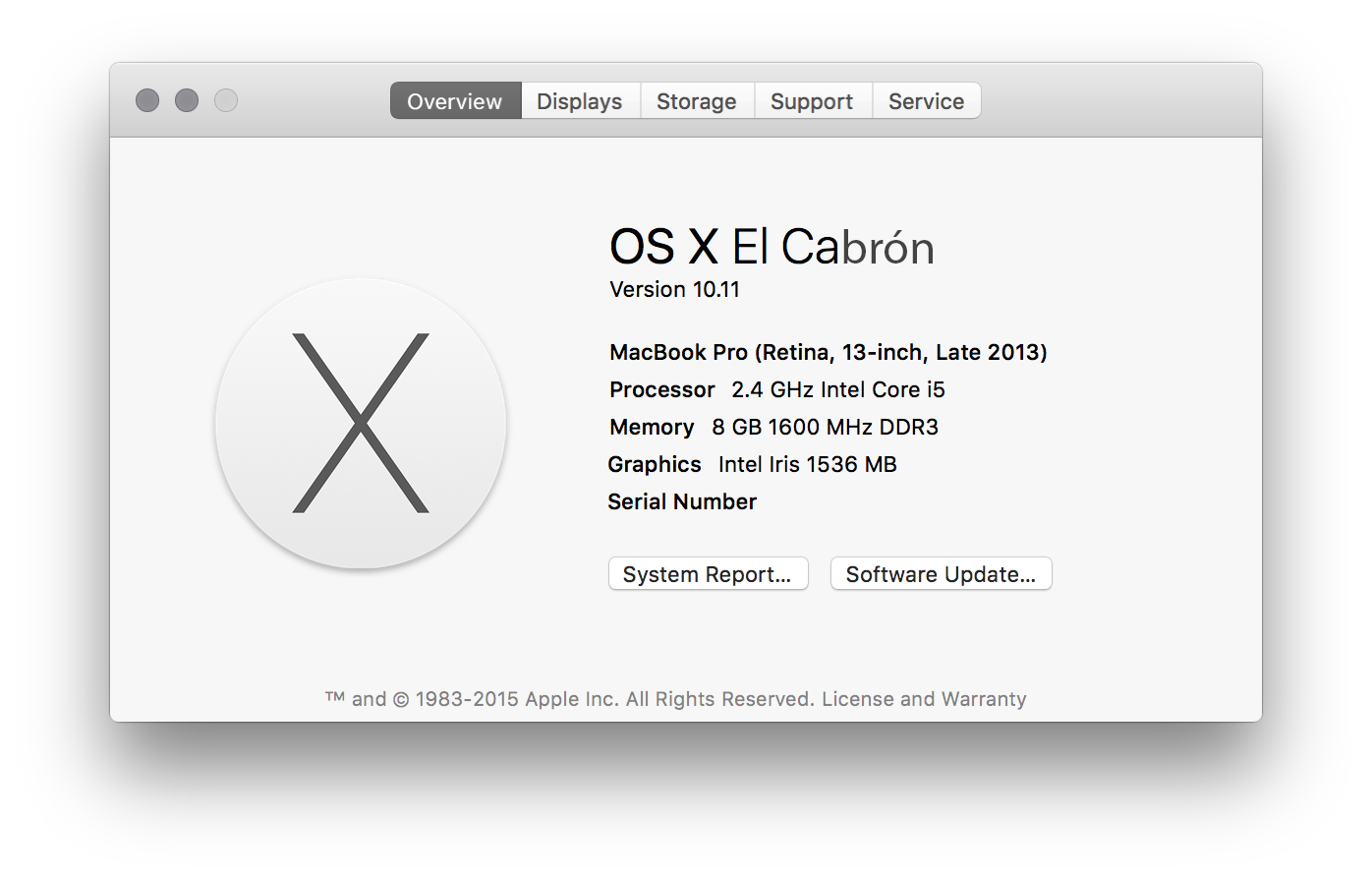OS X El Capitan (10.11) on Unsupported Macs
macOS Extractor and MacPostFactor are apps that guide you through patching and installing OS X El Capitan (10.11), Yosemite (10.10), Mavericks (10.9), or Mountain Lion (10.8) on your older Mac. This thread focuses on OS X El Capitan.
MacPostFactor works for Mountain Lion, Mavericks, Yosemite, and El Capitan.
Please note that older GPU (GMA 950, X3100, X1600, X1300, X1900, 7300gt, etc.) Graphics Acceleration on Mavericks, Yosemite, and El Capitan are not supported yet.
Installing on these models may cause them to have graphical issues as stated in these pages. Kexts are provided to help a little bit.
macOS Extractor is somewhat for more advanced users and should only be used as an alternative to MacPostFactor. This thread consists of members prominent in these patches that can help you solve your issues. Please do not hesitate to post if you have questions.

OS X 10.6 Snow Leopard was the first OS X version with optional support for a 64-bit kernel, allowing booting either with a 32-bit or 64-bit kernel. However, Apple did not support booting the 64-bit kernel in Macs that shipped with EFI32 firmware, even if they had 64-bit processors capable of running the 64-bit kernel. When Apple dropped the 32-bit kernel entirely from OS X, starting with OS X 10.8 Mountain Lion, EFI32 Macs no longer had an Apple-supported mechanism to boot newer OS X versions.
OS X 10.11 El Capitan includes rootless security. It makes sure that System file permissions are automatically protected, and updated during Software Updates. The Repair Permissions function is no longer available and access to system files that we need to use in this guide may be locked.
Fortunately, we have found workarounds for this version of OS X. Here we provide guides in Post 1 in support for Installing OS X El Capitan on your Unsupported Mac.
This first post is usually updated with recently summarized information, updates, and more solutions.
For those who have 2006/2007 Mac Pros, you may be best suited to using Mr. Zarniwoop's Guide here. The MCPF and macOSE projects are not affiliated with them. We will not contact them for you either, that's your responsibility. Some confrontation has occurred both publicly and privately in MacRumors, the site, and other forms of communications and we don't want anything to do with them and their Mac Models. It's simple, don't ask Mac Pro questions to people who don't have Mac Pros.
Prerequisites:
Tested Macs listed below. Here are the minimum requirements:
- Running 10.7 Lion
- At least 2GB of RAM
- A copy of the OS X El Capitan Installer in Applications Folder (.app file from Mac App Store preferred)
- 15 GB of free space from USB or HDD Partition to serve as your Installer Drive.
-MacBook2,x
-MacBook3,x
-MacBook4,x
-MacBookPro2,x
-MacBookAir1,1
-MacMini1,x with C2D
-MacMini2,x
-iMac4,x with C2D
-iMac5,x
-MacPro1,x
-MacPro2,x
We DON'T assist with Hackintosh. All private messages/emails involving installing OS X on non-Apple hardware will be redirected to another support team.
Guide to Installing OS X El Capitan on Unsupported Macs
ANY HARM OR DAMAGE CAUSED BY THIS GUIDE HAPPENED UNDER YOUR OWN RESPONSIBILITY!
Be sure to have root privileges (administrator password) as OS X will prompt you for this on some stage.
A: Preparing The Installation Drive
- Make a BACKUP of your system if you can.
- macOS Extractor has generally everything you need to patch OS X (There are also numerous other sources that can help).
- Get an OS X El Capitan Installer App (Recommended from the Mac App Store)
- Make sure your Mac meets the minimum requirement above
- A USB or Secondary Partition to put the patched Installer (A Installation Drive for reference)
B: Start Patching
- Install macOS Extractor.
- A new drive might appear on your Desktop called ‘OS X Install ESD’. Don’t worry about that. The AutoPatch Tool will unmount that when it's done.
- Go to Applications/OS X Hackers Patch Files and run the AutoPatch package.
- During the AutoPatch installation. Select the USB or partition you want to use as your Installer Drive that you want as the installer. (No, this is not the Mac OS X Install ESD) WARNING: DO NOT SELECT YOUR CURRENT PARTITION (i.e Macintosh HD)
- Once the installation is completed, turn off and restart your Mac holding the option key.
C: Installation
- Reboot your Mac holding option (alt) key
- Select the Installation drive "OS X Base System" (and press enter)
- If the Installation Drive boots you back to the main partition, try blessing the drive from your terminal app:
Code:sudo bless --folder /Volumes/[Installation Drive Name] --file /Volumes/[Installation Drive Name]/boot --setBoot - When booted click install/continue until you reach the disk selection menu, select your main drive (probably Macintosh HD) if you are sure about it, or select another empty drive (at least 15GB for testing/bigger if it should be a secondary system). This is recommended.
- After Installation, open the terminal in the menu bar and launch the PostInst.sh script to patch the partition where you installed OS X
Code:
sudo ./PostInst.shD: If Reboot Fails
If the Mac does not reboot to the El Capitan desktop, boot to the installation drive again and perform the following.
Boot back into the El Capitan Install Partition, open the terminal at the top menu bar or boot into single-user mode (hold Command-S immediately after turning on) enter:
Code:
sudo rm /Volumes/[Main Drive Name]/System/Library/CoreServices/PlatformSupport.plistE: Installing the 64bit-Kexts from the Kexts folder from macOS Extractor
(These will better the graphics by a little but you will not have Graphics Acceleration. Still in beta so they may not work well)
- ensure that the System Integrity Protection is disabled
- Navigate in your Finder and go to the 'OS X Hackers Patch Files' folder in your Applications Folder
- Open the 'Kexts' Folder
- Choose your Graphics Card Kext Installer and launch it.
- Select the Partition or Hard Drive that you are currently using the patched OS X.Install it. (Admin privileges required)
- Restart your Mac
Because of the lack of working Graphics Acceleration. Your MacBook may not be able to wake from a display sleep
Install the NoSleep Extension
Set the Preferences to Never Sleep on AC Adapter and Battery
Check the 'Start NoSleep Utility on system startup' setting
Your Macbook screen will never turn off unless you actually shut down your Macbook.
CONGRATULATIONS!!!
Method 2 - MacPostFactor
El Capitan Install is EXPERIMENTAL. Try this on a secondary partition.El Capitan can be installed on all computer but ONLY Mac Pros WITH AN UPGRADED GRAPHICS CARD can use graphics acceleration as of now!
Requirements for MacPostFactor to work
- A Mac with Core 2 Duo or Xeon Processor.
- OS X 10.6 or later
- 2GB RAM at least
- At least 20GB of HDD space (8GB for USB)
- Install OS X El Capitan.app with beta 1 or later in your Application Folder
- Read our instructions on MacRumors at least twice
Friendly reminder.
We're not responsible if you screw up your system. Technically, that won't happen as you can always go back to Lion, Mountain Lion, Mavericks or Yosemite
Instructions — Installing directly on this computer
- Make sure you have Install OS X El Capitan.app in your Application Folder
- Select "On this computer" on the main MCPF window. Then, choose the partition you want to install El Capitan on.
- Click install and prompt your password.
- Click reboot. Your computer should reboot with the OSXHackers logo.
- Once booted, Click Continue, Agree and choose the only partition showed.
- Click reboot when you see "Installation succeeded!".
- Enjoy!
Instructions — Installing via USB
- Make sure you have Install OS X El Capitan.app in your Application Folder
- Select "On an external drive" on the main MCPF window. Then, choose the disk you want to install the El Capitan installer on.
- Click install and prompt your password.
- Click exit. Boot the computer you want to install El Capitan on with 'alt' held and select your USB drive.
- Once booted, Click Continue, Agree and choose the partition you want to install El Capitan on.
- Click reboot when you see "Installation succeeded !".
- Enjoy!
OS X Recovery Patch
- Go to Applications/OS X Hackers Patch Files/Recovery Patcher/
- Install the 'Recovery Patcher' pkg (Not working for El Capitan)
OS X Software Updates
- Go to Applications/OS X Hackers Patch Files/Software Update Patch/
- Install the 'Software Update Patch' pkg
- (EFI32 Mac only) Using Pike's Boot.efi, Install the EFI Daemon patch.
Animation Disabler
You don't have Graphics Acceleration, right? Then you don't need excess Animation slowing down your system.
- Go to Applications/OS X Hackers Patch Files/Animation Disabler/
- Install the 'Disable Graphical Animations' pkg
Airdrop
- Go to Applications/OS X Hackers Patch Files/AirDrop Enabler/
- Open the 'Enable Airdrop' shell script in the Terminal
- Restart
You can send a file with AirDrop to other Macs only. Sometimes newer Macs can't find your model.
Method 3 v3 - @skyfly555's method
Try this method on an external HDD. The method has been updated to v3 and successfully tested on MB 2,x, MB3,x and MBP 2,x. It can work on eventually all the other EFI32/EFI64 unsupported Macs if you have the kexts you need, although method 3 v3 is recommended for EFI32 Macs; and method 3 v2 in post #926 is recommended for EFI64 Macs.Note: You can find the method 3 v1 in post #892 of this same thread, but it's obsolete
Prerequisites: A computer with El Capitan installed and SIP disabled (or a computer with Yosemite and -no_compat_check kext-dev-mode=1 boot flags in /Library/Preferences/SystemConfiguration/com.apple.Boot.plist), and an external HDD.
1- First of all, you need an external 2,5” HDD or SSD. It has to be GUID HFS+ formatted. If you format it from El Capitan, it formats the hard disk in this way by default. I will suppose its name is "Capitan". This will create an HFS+ partition and an EFI partition automatically.
2- Using the computer with El Capitan/Yosemite installed, clone the partition where you have El Capitan to your external HDD, the one you have formatted on step 1. The source computer can be a real Mac or even a Hackintosh. You can use Carbon Copy Clone (CCC) or SuperDuper! I have used both of them and they worked well.
If you use El Capitan, you need SIP disabled. To do that, boot from your El Capitan Mac from Recovery Partition, go to utilities, open a terminal, and write csrutil disable and reboot. You need to do all the next steps from an El Capitan with SIP disabled. Yosemite doesn't need this, because it doesn't have SIP.
3- Boot.efi we need. There are two possibilities:
If you have an EFI64 unsupported Mac (like MB4,1, for example), you can use the EFI64 boot.efi El Capitan has got by default. You should follow, as mentioned, method 3 v2.
If you have an EFI32 Mac, you need this boot.efi, designed to always disable SIP, created by @skyfly555, taking as base the boot.efi created by @vsbalint70, who created his boot.efi modifying the code from Pike R Alpha original boot.efi.
Once downloaded, we need to change flags. From terminal (remember I'm supposing your Capitan partition is called "Capitann"):
Code:
cd /Volumes/Capitann/System/Library/CoreServices/
sudo chflags nouchg boot.efi
cd /Volumes/Capitann/usr/standalone/i386/
sudo chflags nouchg boot.efi4- From Finder, use the "Go" menu and select "Go to folder..."
Open /Volumes/Capitan/System/Library/CoreServices/ and copy there the EFI32 boot.efi from where you have it (probably your Downloads folder).
Important: If you find here a file called firmware.scap, you must delete it and empty trash.
Open /Volumes/Capitann/usr/standalone/i386/ and do the same.
Important: If you find here a file called firmware.scap, too, you must delete it and empty trash.
We will assign the correct owner to them. From terminal:
Code:
cd /Volumes/Capitann/System/Library/CoreServices/
sudo chown root:wheel boot.efi
cd /Volumes/Capitann/usr/standalone/i386/
sudo chown root:wheel boot.efi5- We need kexts. We are using tones of kext from TMRJIJ - OS X Hackers. To make things easy, you have them all zipped here (all the kexts come from OS X Hackers). Download it, unzip the file, you will get some folders and one kext, copy the kexts you need (EC-Base-kexts are mandatory, LegacyUSBInjector.kext is optional and is used only if you have some known USB issues, copy the graphical kexts you need from its folder) into /Volumes/Capitann/System/Library/Extensions/.
Note 1: If you have cloned from a Hackintosh, check your kexts into /Volumes/Capitan/System/Library/Extensions/ and /Volumes/Capitann/Library/Extensions/. Maybe you have things you don't need. Some of them can give you problems, for example, AppleACPIPS2Nub.kext, ApplePS2Controller.kext, FakeSMC.kext, NullCPUPowerManagement.kext or some HDAEnablerx.kext or whatever, that is "very Hackintosh". If you have these kexts in these folders, remove them now.
Note 2: If you have an ATI graphics card, to get the 128 MB of RAM recognized, you have to go into /Volumes/Capitan/System/Library/Extensions/ and delete this file: AMDSupport.kext
6- Before doing step 7, you need to be sure you have an important folder, which is not always cloned.
Open in Finder /Volumes/Capitann/System/Library/Caches/ Do you have com.apple.kext.caches/ folder?
If not, open /System/Library/Caches/ in another window of the finder, and drag and drop com.apple.kext.caches/ from /System/Library/Caches/ to /Volumes/Capitann/System/Library/Caches/.
After that, open a terminal and:
Code:
cd /Volumes/Capitann/System/Library/Caches/
sudo chown -R root:wheel *.*Note: If you don't have com.apple.kext.caches/, in step 9 you can get a message like:
Can't create /Volumes/Capitann/System/Library/Caches/com.apple.kext.caches/Startup/kernelcache.l9a9 - No such file or directory and El Capitan won't boot.
7- Now we will set boot flags and use them every time we boot. From terminal:
Code:
cd /Volumes/Capitann//Library/Preferences/SystemConfiguration/
sudo nano com.apple.Boot.plistYou will see:
<key>Kernel Flags</key>
<string></string>
You want to have:
<key>Kernel Flags</key>
<string>-no_compat_check kext-dev-mode=1 mbasd=1</string>
Or, if you want verbose mode, too, add -v flag:
<key>Kernel Flags</key>
<string>-no_compat_check kext-dev-mode=1 mbasd=1 -v</string>
Note: we need these flags, they are mandatory to have all the kexts loaded, excepting mbasd=1, that is only required by MBAirs.
To go out from nano editor, Ctrl+X and say "y".
8- Now we want to have our kexts permissions in good condition. From terminal:
Code:
cd /Volumes/Capitan/System/Library/Extensions/
sudo chown -R root:wheel *.*
sudo chmod -R 755 *.*
Code:
ls -l9- Now we are going to build the prelinked kernel and kernelcache:
Code:
sudo kextcache -prelinked-kernel /Volumes/Capitann/System/Library/Caches/com.apple.kext.caches/Startup/kernelcache -K /Volumes/Capitann/System/Library/Kernels/kernel /Volumes/Capitann/System/Library/Extensions /Volumes/Capitann/Library/ExtensionsThe terminal should give you messages like these:
/Volumes/Capitan locked; waiting for the lock.
Lock acquired; proceeding.
kext-dev-mode allowing invalid signature -67054 0xFFFFFFFFFFFEFA12 for kext IOUSBHostFamily.kext
(...)
kext-dev-mode allowing invalid signature -67054 0xFFFFFFFFFFFEFA12 for kext AppleStorageDrivers.kext
kext-dev-mode allowing invalid signature -67050 0xFFFFFFFFFFFEFA16 for kext AppleIntelIntegratedFramebuffer.kext
kext-dev-mode allowing invalid signature -67061 0xFFFFFFFFFFFEFA0B for kext AppleIntelGMA950.kext
(...)
AppleDataSetManagement.kext - dependency for com.apple.iokit.IOAHCIBlockStorage lacks valid OSBundleCompatibleVersion.
AppleDataSetManagement.kext is missing dependencies (including anyway; dependencies may be available from elsewhere)
Created mkext archive /Volumes/Capitann/System/Library/Caches/com.apple.kext.caches/Startup/Extensions.mkext.
Note 1: AppleDataSetManagement.kext messages will be shown if you have an SSD and TRIM enabled.
Note 2: If you get messages saying permissions are not correct, or omitting... repeat steps 5, 6 and 8 until you get these messages saying "kext-dev-mode allowing invalid signature..". Be sure you are doing all the steps (especially the terminal commands) correct, and in the correct order. If you have an ATI and have deleted AMDSupport.kext, you will get some "omitting from prelinked..." messages, it's ok.
Note 3: If you get a message saying "Can't create...", do step 6 again, it hasn't been done.
Note 4: if you are on a Hackintosh, you can get messages like:
SoftRAID.kext has incorrect permissions; omitting.
(...)
ACS6x.kext has incorrect permissions; omitting.
Some of these kexts are from Hackintosh and will not be needed. Other ones, like HandsOff.kext, can be from some app you have installed. Be sure you are not omitting something important, as the kexts the prior command has loaded (AppleHDA.kext or similar), and don't care for the rest.
10- Now we can change flags to boot.efi, and protect it again. From terminal:
Code:
cd /Volumes/Capitann/System/Library/CoreServices/
sudo chflags uchg boot.efi
cd /Volumes/Capitann/usr/standalone/i386/
sudo chflags uchg boot.efi11- Now El Capitan can boot and it should boot with SIP disabled, but we have to be sure there's no firmware.scap into the EFI folder on our Capitan partition. If this is the case, El Cap won't boot at all (and we will get Kernel Panic).
Go to the terminal, type diskutil list, and check the name of your EFI partition. If it's internal, it's usually called disk0s1; if it's external, it can be called disk1s1 or disk2s1. If you see several EFI partitions, do this step with all of them. I'll do that with disk0s1 as an example. You can do the same several times just changing the name of the disk to diskXs1.
So, we will mount the EFI partition of our internal HDD (it's called disk0s1). We will name it "ESP".
From terminal:
Code:
mkdir /Volumes/ESP
sudo mount -t msdos /dev/disk0s1 /Volumes/ESPUSB Issue: The USB kexts we are using could give you trouble, depending on the machine you have. One USB could not be recognized, Check your USB ports using a USB memory stick after booting El Cap for the very first time to know if you are affected by this issue. If this is the case, try leaving the USB stick in the not recognized port, reboot again, and check if, after rebooting, the USB stick is recognized. If it's recognized, you will have to boot El Cap with some USB device connected on that USB port when booting to have it working with El Cap (not all the time, only while you are booting). You can try installing LegacyUSBInjector.kext, maybe it can help you.
Brightness adjustment: Shady app can help you. It's included in the OS X Hackers graphical kexts installers.
12- Boot your Mac, pressing the "alt" key" and select Capitann partition. If you have followed all the steps, it will boot.
13- The final check.
Once booted from El Cap on your unsupported Mac, open a terminal and type:
Code:
csrutil statusAnd the last check, from the terminal, let's rebuild caches:
Code:
sudo kextcache -i /Great. You got it. Welcome to EC.
Important notes about updating-upgrading and cloning:
1- If you do a major upgrade, for example, from El Cap 10.11.5 to 10.11.6 or similar, you will get all the kexts we added to /System/Library/Extensions in step 5 deleted, boot.efi deleted the firmware.scap file will reappear everywhere... So, I recommend you having a bootable backup on an external HDD before upgrading anything, and be sure it boots correctly; so, after the upgrade, you can boot from there and repeat the process, from steps 3 to 12.
Your three goals: reinstalling the correct boot.efi, reinstalling kexts with the correct kext cache and prelinked kernel rebuilding, and deleting firmware.scap from your system again.
So, and basically, you will repeat m3v2, but not with another machine, but with yours.
2- When you clone El Cap partition to your internal HDD, El Cap may not boot. If this is your case, do steps 6 and 9 booting from your external drive. Then, your internal El Cap will boot.
Support
Feel free to post your questions, concerns, or success stories in this thread. If you can’t post us back because your only usable device is bricked, Skype at TMRJIJ, MLforAll, or email us at Support@OSXHackers.net. We'll try to respond within 3-5 days.
There should be some great support Applications that we will use to help you.
Be sure to thank our awesome developers who have contributed greatly.
Support Documentation (Construction)
Docs for macOS Extractor:
- No Sound Fix
- Installation Failed
- Updating macOS Extractor
- Disabling Animations (Mavericks and Yosemite)
- Enabling AirDrop
- OS X Software Updates
- Recovery Patch
- Error Code References
- Error Code 3 - Partition Issue
- Graphics Lag
- Re-patching
- Enabling AirDrop
- Disabling Animations (Mavericks and Yosemite)
Downloads/Files for Patching
The macOS Extractor v1.45 for OS X/macOS 10.8 - 10.14 [March 31, 2020]:
Download Link
View Release Notes
MacPostFactor 2.0.1 [July 8, 2016]:
Download Link
Boot.efi support for El Capitan (OS X 10.11) for unsupported Mac hardware with a 32-bit only EFI [by Pike R. Alpha]:
Download Link
OS X Hackers are is not affiliated with Apple Inc. Mac OS Ten (X), Mac, iOS, iPhone, iPad, and all other Apple product names are trademarks or registered trademarks of Apple Inc. All other company and product names are trademarks or registered trademarks of their respective companies.
MacPostFactor was made by Wayne Wong (@Wayne_819) and Kelian Dumarais (@MLforAll)
Guide and OSXH site/app designed by Isiah Johnson (@TMRJIJ) and Robby Sharpero and is provided by Johnson Network.
Developers/Contributors:
Liem Mai, Birtha Åbel, Wayne Wong, Kelian Dumarais, Nolen Johnson, Mr. Zarniwoop, Tiamo, Pike R. Alpha, oem, atvusr, Jesse Samluk, Mike Hennessie
MacPostFactor was made by Wayne Wong (@Wayne_819) and Kelian Dumarais (@MLforAll)
Guide and OSXH site/app designed by Isiah Johnson (@TMRJIJ) and Robby Sharpero and is provided by Johnson Network.
Developers/Contributors:
Liem Mai, Birtha Åbel, Wayne Wong, Kelian Dumarais, Nolen Johnson, Mr. Zarniwoop, Tiamo, Pike R. Alpha, oem, atvusr, Jesse Samluk, Mike Hennessie
Terms and Conditions
OS X Hackers Site
Discord
Donate
Successful?
Support us by sharing our guide to others. Let everyone know that their older Macs are not obsolete yet. Thank the developers who helped make this possible. Some Developers also appreciate donations to help make this site/app better.
Other Threads:
macOS Catalina (10.15)
macOS 10.15 Catalina on Unsupported Macs - @0403979
macOS Mojave (10.14)
macOS 1014 Mojave on Unsupported Macs Thread - @dosdude1
macOS High Sierra (10.13)
macOS High Sierra (10.13) Unsupported Macs Thread - @foxlet
macOS Sierra (10.12)
MacOS 10.12 Sierra Unsupported Macs Thread - @redheeler
2006/2007 Mac Pro (1,1/2,1) and macOS Sierra - @Mr. Zarniwoop
OS X El Capitan (10.11):
OS X El Capitan on Unsupported Macs - @TMRJIJ
2006/2007 Mac Pro (1,1/2,1) and El Capitan - @Mr. Zarniwoop
OS X Yosemite (10.10):
OS X Yosemite on Unsupported Macs - @TMRJIJ
2006/2007 Mac Pro (1,1/2,1) and OS X Yosemite - @Mr. Zarniwoop
OS X Mavericks (10.9):
[Guide] Installing 10.9 Mavericks on older Macs. - @Wayne_819
Mac Pro 2,1 and OS X Mavericks - @5050
OS X Mountain Lion (10.8):
Success! Install 10.8 on old unsupported Mac - @Wayne_819
macOS 10.15 Catalina on Unsupported Macs - @0403979
macOS Mojave (10.14)
macOS 1014 Mojave on Unsupported Macs Thread - @dosdude1
macOS High Sierra (10.13)
macOS High Sierra (10.13) Unsupported Macs Thread - @foxlet
macOS Sierra (10.12)
MacOS 10.12 Sierra Unsupported Macs Thread - @redheeler
2006/2007 Mac Pro (1,1/2,1) and macOS Sierra - @Mr. Zarniwoop
OS X El Capitan (10.11):
OS X El Capitan on Unsupported Macs - @TMRJIJ
2006/2007 Mac Pro (1,1/2,1) and El Capitan - @Mr. Zarniwoop
OS X Yosemite (10.10):
OS X Yosemite on Unsupported Macs - @TMRJIJ
2006/2007 Mac Pro (1,1/2,1) and OS X Yosemite - @Mr. Zarniwoop
OS X Mavericks (10.9):
[Guide] Installing 10.9 Mavericks on older Macs. - @Wayne_819
Mac Pro 2,1 and OS X Mavericks - @5050
OS X Mountain Lion (10.8):
Success! Install 10.8 on old unsupported Mac - @Wayne_819
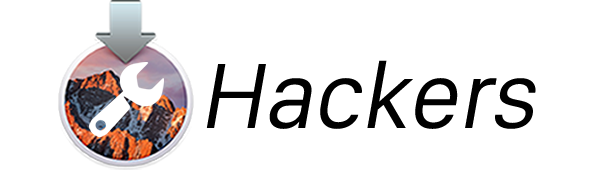
Last edited: